File menu in LocalMain
If you select File menu of LocalMain, submenu is shown such as <Figure 1>.

<Figure 1> Submenu of LocalMain(Graphics)
File menu of LocalMain(Graphics) has submenus as follows.
Log In : Log in as set user.
Log Out : Log out as without user.
Write Memo : It is function to write the memo to selected user.
Read Memo : It is function to read the memo which received from other user.
Print Screen... : It is menu to print the current LocalMain and window screen.
Screen Save... : It is menu to save the current LocalMain and window screen as bitmap.
Save Selection Zone... : It is menu to save the part or entire of current LocalMain and window screen as bitmap file.
Run Studio : It is menu to run the studio.
Exit : It is menu to exit the LocalMain.
If you select the File menu after selecting the 'View | Reports' at LocalMain, submenu is shown such as <Figure 2>.
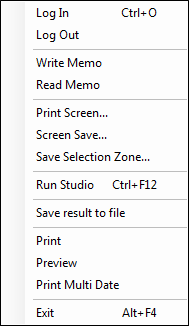
<Figure 2> Submenu of LocalMain(Reports)
File menu of LocalMain(Reports) has the additional submenus than File menu of Graphics as follows.
Save result to file : It is menu to save the current result of reporter as file.
Print : It is menu to print the current result of reporter by using the designated printer.
Preview : It is menu to confirm the print form of current reporter.
Print Multi Date : It is menu to print the reporter as several dates.
Reference) You can modify(re-arrange or delete) all menus(each menu or submenus) of LocalMain by using the User Menu(Edit the menu).
Relate items)