Saving the Selected Screen
If you select 'File | Save Selection Zone...' of LocalMain, dialog box is shown such as <Figure 1>.
It is function to save specific part of LocalMain screen and window screen as bitmap.
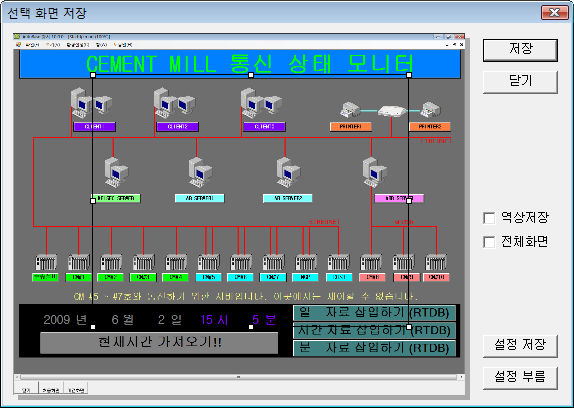
<Figure 1> Save Selected Screen dialog box
You can save the selected screen by setting the items of <Figure 1>, as follows.
Selecting Area to Save : Set area to save by adjusting size and position of rectangle displayed in <Figure 1>. (By moving the 8 small points)
Save : If you press
![]() button after setting area to save, you can save the selected picture as bitmap
file by entering file name to save at
Screen Save dialog box.
button after setting area to save, you can save the selected picture as bitmap
file by entering file name to save at
Screen Save dialog box.
Close : If you press
![]() button of <Figure 1>, you can close the Save Selected Screen dialog box.
button of <Figure 1>, you can close the Save Selected Screen dialog box.
Reverse : If you check
![]() check box of <Figure 1>, you can save the selected area by reversing
color.
check box of <Figure 1>, you can save the selected area by reversing
color.
Full : If you check
![]() check box of <Figure 1>, you can save as full screen.
check box of <Figure 1>, you can save as full screen.
Save(setting) : If you press
![]() button, you can save size, position, etc of current area.
button, you can save size, position, etc of current area.
Load : You can load the saved area size and etc of
settings which were saved by 'Save' by pressing
![]() button.
button.
Bitmap format possible to save by using this function is BMP and JPG.
Reference) If you check
![]() check box, it is same function with ¡®Screen
Save¡¯ menu.
check box, it is same function with ¡®Screen
Save¡¯ menu.
Relate items)