Previewing the Reporter
If you select
![]() icon or 'File | Preview' when current screen is
report view, dialogue box is shown such
as <Figure 1>.
icon or 'File | Preview' when current screen is
report view, dialogue box is shown such
as <Figure 1>.
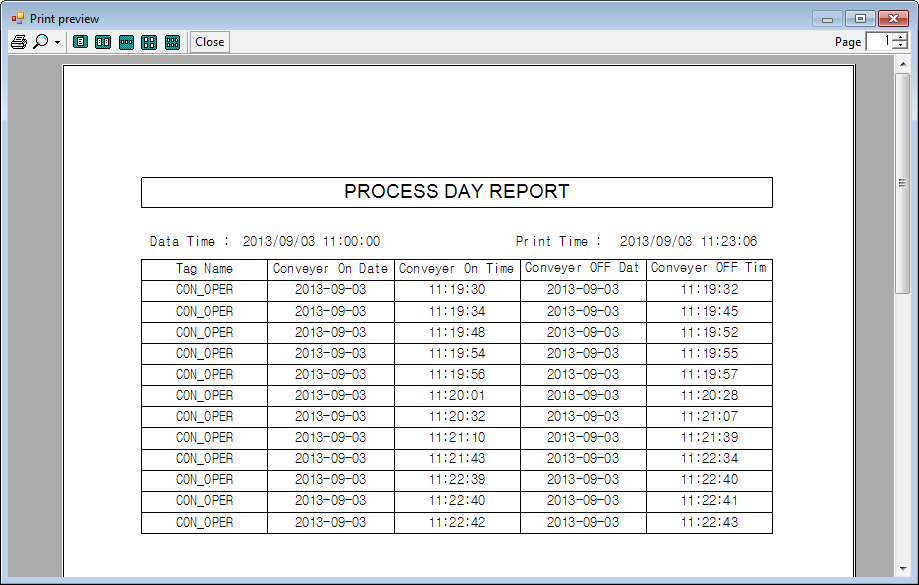
<Figure 1> Example for screen of previewing the reporter
You can modify the method of preview or print the report by using the icon of <Figure 1>, as follows.
Print : You can print the current report at designated printer(without
dialogue box) by pressing the
![]() icon.
icon.
Zoom in/out : If you select
![]() icon(next to
icon(next to
![]() icon) of <Figure 1>, screen ratio selection menu is shown such as <Figure 2>.
You can expand/reduce the screen by select the ration in this menu.
icon) of <Figure 1>, screen ratio selection menu is shown such as <Figure 2>.
You can expand/reduce the screen by select the ration in this menu.
View the multiple page : You can set the number of report to preview at single
screen, by selecting one among the
![]() icon of <Figure 1>.(As 1, 2, 3, 4, 6 pages)
icon of <Figure 1>.(As 1, 2, 3, 4, 6 pages)
Close : You can close the screen by selecting the
![]() of preview screen.
of preview screen.
Setting for start page of preview : You can set the start page to preview at
part of
![]() .
.
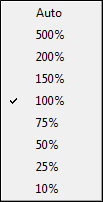
<Figure 2> Screen ratio selection menu
Relate items)