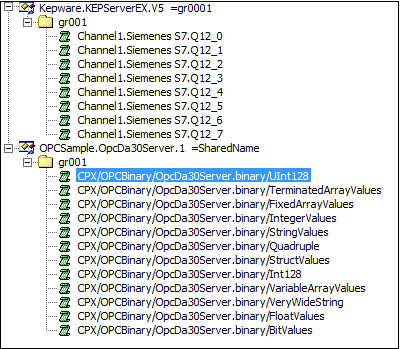
This area shows a Server, Group and Item as a tree form like <Figure 1>.
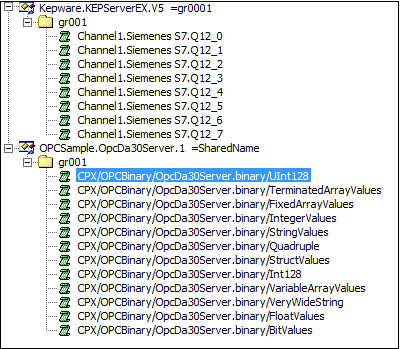
<Figure 1> Screen for Server/Group/Item display area
This area use
![]() icon
as server,
icon
as server,
![]() icon
as group and
icon
as group and
![]() icon
as item.
icon
as item.
Generally, a single server composed of many groups and items.
Reference) Access name for registered Server/Group/Item is displayed as following format. Form)Server(or Item) name '=Access name'
If you select the specified server by using the mouse right button, You can see the short menu like <Figure 2>.
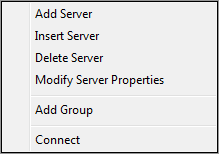
<Figure 2> Short menu of Server
Short menu of server composed of menu as follows.
Add Server : Add a server to communicate. (Bottom of the list)
Insert Server : Insert a server to communicate. (Upper what you select)
Delete Server : Delete a server which you select.
Modify Server Properties : It is menu to modify a server/access name which you select.
Add Group : Add a new OPC group at server which you select.
Connect/Disconnect : Try to Connect/Disconnect a server which you select.
If you select the specified group by using the mouse right button, You can see the short menu like <Figure 3>.
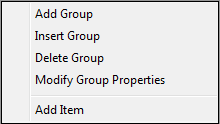
<Figure 3> Short menu of Group
Short menu of group composed of menu as follows.
Add Group : Add a group at current selected server. (Bottom of the list)
Insert Group : Insert a group at current selected group. (Upper what you select)
Delete Group : Delete a group which you select.
Modify Group Properties : It is menu to modify a group properties, which you select.
Add Item : Add a new OPC item at group which you select.
If you select the specified item by using the mouse right button, You can see the short menu like <Figure 4>.
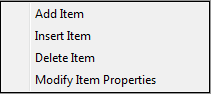
<Figure 4> Short menu of Item
Short menu of item composed of menu as follows.
Add Item : Add a new OPC item at selected group. (Bottom of the list)
Insert Item : Insert a new item at upper what you select.
Delete Item : Delete an item which you select.
Modify Item Properties : It is menu to modify an item properties which you select.
Relate items)
Modifying an OPC Server Properties