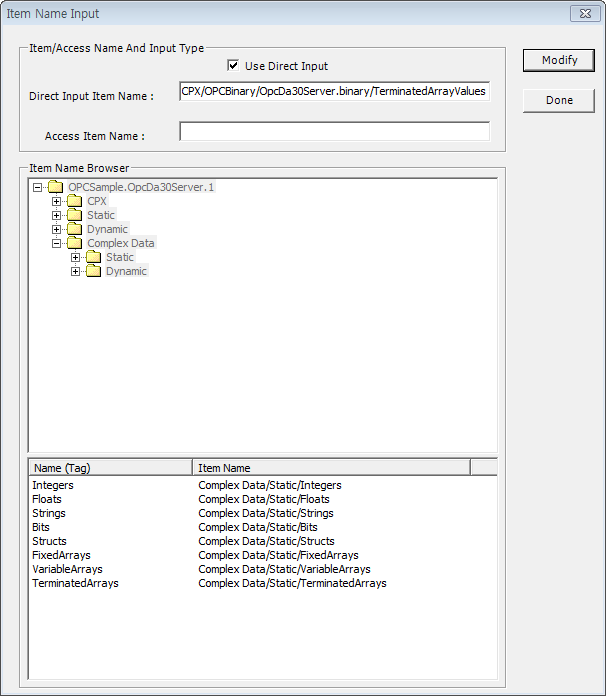
If you select Modify Item Properties at Item menu in menu bar, dialog box will come up like <Figure 1>.
Also, it makes same result to select the Modify Item Properties of Item short menu at Server/Group/Item display area.
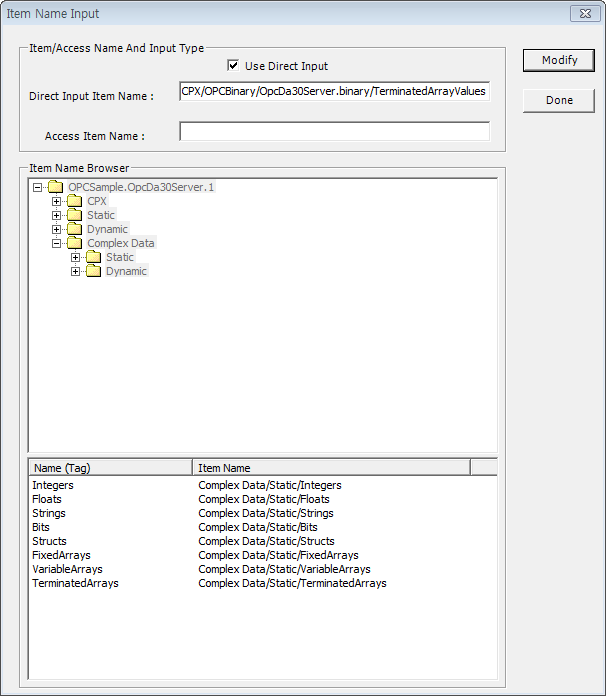
<Figure 1> Item Name Input dialog box for modifying the OPC items.
Dialog box such as <Figure 1> includes items as belows.
Use Direct Input check box : It decides whether to input the name directly or not, at Direct Input Item Name editor. If you check this box, Item Name Browser window will be inactivated like <Figure 2>.
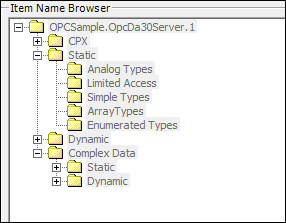
<Figure 2> Window for Inactivated Item Name Browser by checking the Use Direct Input check box
Direct Input Item Name : After setting the Use Direct Input check box, Input the item name to use. (English, Number, Korea, etc)
You must write an item name to be supported by OPC server, if you want to read/write a current value.
Access Item Name : Input the Access Item Name to use. (English, Number, Korea, etc)
It can be replaced with name which can be used at LocalMain/Plc_Scan. (It doesn't need to be input)
Item Name Browser : It displays the OPC Server name at the top of tree, and subtrees are displays an each group. (These group is not OPC Client group)
Registering item at Item Name Browser : If you don't check Use Direct Input box, it is activated. And these items are displayed as form of tree and list like <Figure 1>.
Lower part of Item Name Browser : It displays all of the items which is selected at group of Item Name Browser.
Notice) Item name (which is used at LocalMain/Plc_Scan) can use the Item Name or Access Item Name. But, if you don't input the Access Name, just use the Item Name.
Item modifying can be done by double clicking the items or pressing a
![]() button,
as you wish. (Access name have to be written, seperately)
button,
as you wish. (Access name have to be written, seperately)
If you complete the item modifying, press the
![]() button.
button.
Relate items)