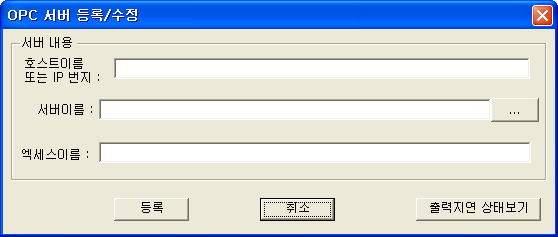
If you select the Insert Server from Server menu, dialog box will come up like <Figure 1>.
Also, it makes same result to select Insert Server from Server short menu at Server/Group/Item display area.
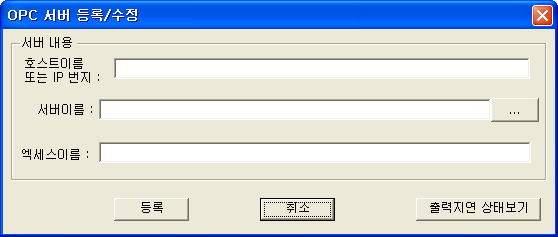
<Figure 1> OPC Server Register dialog box for inserting OPC Server
Host Name : Input the Host Name or IP address. (In case of same PC, it is possible to skip)
Server Name : Input the OPC Server Name.
Access Name : This is used instead of Server Name at LocalMain/Plc_Scan. (It doesn't need to input)
View Writed Delay : It shows the status of output time delay which OPC Client print out.
Notice) You can connect to LocalMain/Plc_Scan, by selecting the Server Name or Access Name
But, if you don't input the Access Name, just use the Server Name.
If you press
![]() button, Server Browse dialog box will
come up. You can select the OPC Server to use, at this dialog box.
button, Server Browse dialog box will
come up. You can select the OPC Server to use, at this dialog box.
Relate items)