Viewing the Analog Status Graphic Object
It is analog status graphic object to display specific picture or animation etc according to the current value of analog input tag.
There is the type of value possible to set by using analog status graphic object, as follows.
(1) When 0 bit is ON |
(2) When 1 bit is ON |
(3) When 2 bit is ON |
(4) When 3 bit is ON |
(5) When 4 bit is ON |
(6) When 5 bit is ON |
(7) When 6 bit is ON |
(8) When 7 bit is ON |
(9) When 8 bit is ON |
(10) When 9 bit is ON |
(11) When A bit is ON |
(12) When B bit is ON |
(13) When C bit is ON |
(14) When D bit is ON |
(15) When E bit is ON |
(16) When F bit is ON |
(17) When 0 bit is OFF |
(18) When 1 bit is OFF |
(19) When 2 bit is OFF |
(20) When 3 bit is OFF |
(21) When 4 bit is OFF |
(22) When 5 bit is OFF |
(23) When 6 bit is OFF |
(24) When 7 bit is OFF |
(25) When 8 bit is OFF |
(26) When 9 bit is OFF |
(27) When A bit is OFF |
(28) When B bit is OFF |
(29) When C bit is OFF |
(30) When D bit is OFF |
(31) When E bit is OFF |
(32) When F bit is OFF |
(33) In case of over HIHI |
(34) In case of over HIGH |
(35) In case of over LOW |
(36) In case of over LOLO |
(37) In case of below HIHI |
(38) In case of below HIGH |
(39) In case of below LOW |
(40) In case of below LOLO |
(41) Normal |
If you set the analog status graphic object at studio such as <Figure 1>, shape for analog status graphic object is one of as follows.
(1) When analog current value is more than HIHI, picture is red.
(2) When analog current value is more than HIGH, picture is yellow.
(3) When analog current value is less than LOW, picture is green.
(4) When analog current value is less than LOLO, picture is blue.
(5) Except above 4 cases, picture is white.
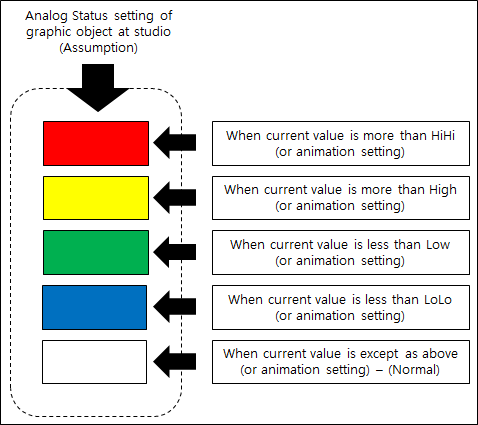
<Figure 1> Principle of displaying Analog Status object at graphic screen
If you press mouse left button at analog status graphic object, you can move to menu which was set at studio, and if you press mouse right button, shortcut menu of graphic object related to analog is shown and you can move to view screen by using this menu.
But, if you don't set the mouse response of graphic object at studio, there isn't mouse response.
Relate items)
Viewing the Analog Rectangle Graphic Object
Viewing the Analog String Graphic Object
Viewing the Analog Meter Graphic Object
Viewing the Analog Rotate Graphic Object
Setting the Analog Status at Studio
Shortcut menu of Graphic Object Related to Analog