Shortcut menu of Graphic
If you press graphic object by using mouse left or right button, it executes mouse response, which was set at each object.
But, if press mouse right button at the area without graphic object or graphic object without mouse response, shortcut menu is shown such as <Figure 1>.
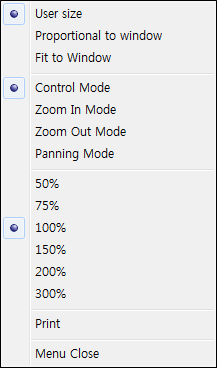
<Figure 1> Shortcut menu of graphic
Shortcut menu of graphic has the menus as follows.
User size : It is menu to set to view the graphic screen by zooming in/out as 50% ~ 300%(displayed at below menu).
Proportional to window : It is mode to zoom in or out the module picture as standard with small value of ratio for window length and width.
Fit to Window : It is mode to fit the module picture to window length and width.
Control Mode : It is mode to zoom in/out the graphic screen by using User size, Proportional to window and Fit to Window etc. (Only use, in case of User size mode)
Zoom In Mode : It is mode to zoom in the graphic screen, whenever you press the mouse left button. (Maximum zoom in up to 1000%, Only use, in case of User size mode)
Zoom Out Mode : It is mode to zoom out the graphic screen, whenever you press the mouse left button. (Minimum zoom out up to 10%, Only use, in case of User size mode)
Panning Mode : It is mode to move the position of view screen after pressing the mouse left button. (Only use, in case of User size mode)
50% ~ 300 % : It is function to zoom in/out the graphic screen between 50% and 300%, in case of User size mode.
Print : It is function to print only current graphic screen. It is same function with 'File|Print Screen', but print area is different.
Menu Close : Close the shortcut menu.
Relate items)