Viewing the Alarm Data
If you select
![]() (Enter
key) at Alarm Files screen, 'View Alarm List' of shortcut menu or double
click the selected alarm file, Alarm Data View screen is opened such as
<Figure 1>.
(Enter
key) at Alarm Files screen, 'View Alarm List' of shortcut menu or double
click the selected alarm file, Alarm Data View screen is opened such as
<Figure 1>.
Also, you can view alarm data by using @ViewAlarmList script(script button etc).
You can view order of alarm occurrence, alarm level(0 ~ 999), date/time of alarm occurrence, tag, description and alarm contents etc at Alarm Data View screen.
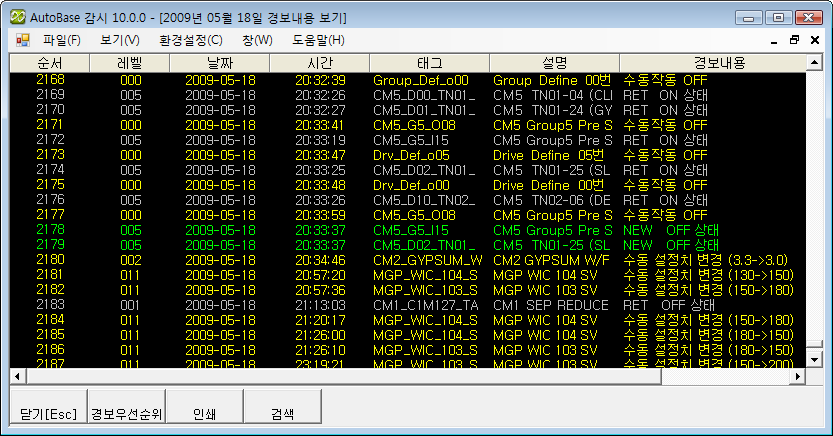
<Figure 1> Example for Alarm Data View screen
You can select alarm data you want at Alarm Data View screen such as <Figure 1> by using mouse left button or up/down/left/right direction key and Page Up/Page Down etc.
You can set background color, tag color, description color, text color, font, text size etc of alarm data view at 'Config|Colors|Alarm Colors' and 'Config|Font' menu.
There are menu buttons below alarm data view screen such as
![]() ,
,
![]() ,
,
![]() and
and
![]() .
.
If you press mouse right button at Alarm Data View screen, shortcut menu is shown such as <Figure 2>.
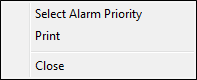
<Figure 2> Shortcut menu of Alarm Data View screen
You can arrange, print and search the alarm data by using the shortcut menu and menu button.
Selecting the Alarm
Priority : If you press
![]() button
or select 'Select Alarm Priority' of shortcut menu, you can arrange the alarm
according to alarm priority.
button
or select 'Select Alarm Priority' of shortcut menu, you can arrange the alarm
according to alarm priority.
Printing the Alarm Data :
If you press
![]() button
or select 'Print' of shortcut menu, you can print alarm data.
button
or select 'Print' of shortcut menu, you can print alarm data.
Searching the Alarm :
If you press
![]() button,
you can search the alarm data by date/port/alarm type.
button,
you can search the alarm data by date/port/alarm type.
Close : If you press
![]() button(Esc key) etc, you can close the Alarm Data View screen.
button(Esc key) etc, you can close the Alarm Data View screen.
If you double click the mouse left button by selecting alarm which one of lists at screen, you can confirm more detailed information for specific alarm such as <Figure 2>. (Support from 10.2.1 version)
System operator can confirm the record for manual control exactly, because information for user, IP and computer are displayed.
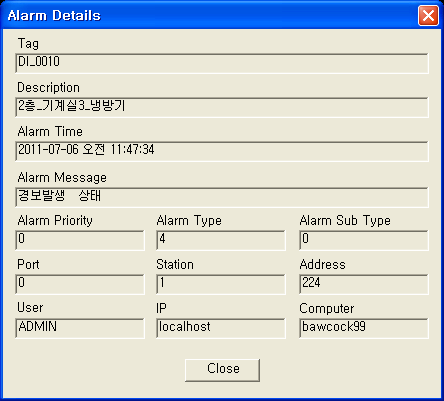
<Figure 2> Example of Alarm Details screen
Relate items)