Viewing the Alarm Files
If you select 'View|Alarm Files' of LocalMain program, alarm files screen is opened such as <Figure 1>.
You can see file name of alarm and count of alarm etc by date at alarm files screen.
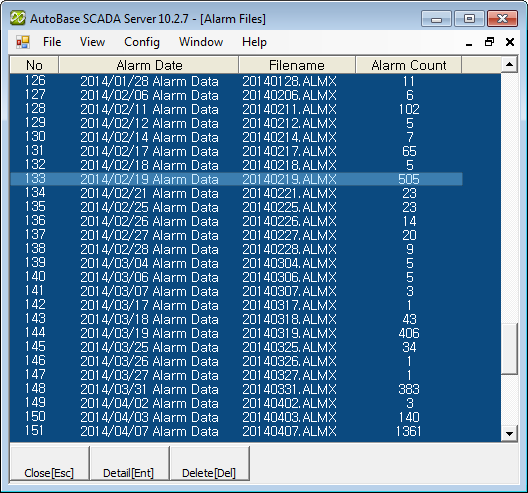
<Figure 1> Example for Alarm Files screen
You can select alarm data you want at alarm files screen such as < Figure 1> by using mouse left button or up/down/left/right direction key and Page Up/Page Down etc.
You can set background color, font, text size etc of alarm files screen at 'Config|Colors', 'Config|Font' menu.
There are menu buttons below alarm files screen such as
![]() ,
,
![]() ,
,
![]() .
.
If you press mouse right button at alarm files screen, shortcut menu of alarm files is shown such as <Figure 2>.
You can see or delete the generated alarm contents by using shortcut menu and menu button etc of alarm files.
Alarm Data View : You can view the alarm
data by selecting
![]() (Enter
key) button of menu button, 'View Alarm List' of shortcut menu or double
clicking the selected alarm file.
(Enter
key) button of menu button, 'View Alarm List' of shortcut menu or double
clicking the selected alarm file.
Deleting Alarm Files : You can delete the selected alarm file by selecting
![]() (Delete
key) button of menu button or 'Delete Alarm File' of shortcut menu.
(Delete
key) button of menu button or 'Delete Alarm File' of shortcut menu.
If you select 'Delete Alarm File', it confirms whether to delete by displaying deletion confirmation message.
Close : If you press
![]() button(Esc key) etc, you can close the alarm files screen.
button(Esc key) etc, you can close the alarm files screen.
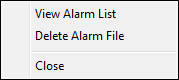
<Figure 2> Shortcut menu of Alarm Files screen
Relate items)