Viewing the Digital Input in Detail
If you select 'Digital Detail'(or Detail View) at Entire Tags, Digital Inputs, graphic object related to digital etc, screen is opened such as <Figure 1>.
Digital Input Detail screen shows the selected tag's trend in real time and the set parameters etc.
Also, you can view digital trend, digital data and control or set by using shortcut menu and menu button etc of digital input detail screen.
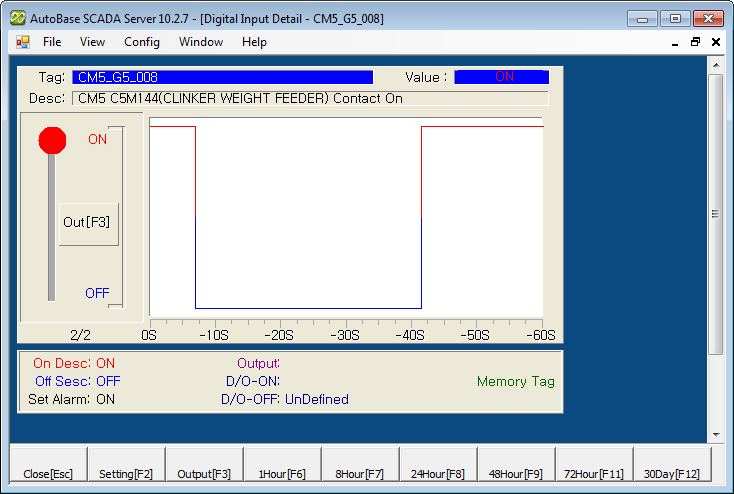
<Figure 1> Example for Digital Input Detail screen
You can designate total time and time period of real time trend of digital input detail at Digital Input Detail Setting menu.
You can change digital input value
by selecting
![]() button(or
button(or
![]() button). (In case of link type is memory, system or PLC_SCAN tag and tag which
Out1 or Out2 was set)
button). (In case of link type is memory, system or PLC_SCAN tag and tag which
Out1 or Out2 was set)
If you press Page Up and Page Down key, you can do detail view for previous or next digital input tag.(But, if inactivated tag exists, move to previous or next tag...)
You can set background color, font, text size, etc of Digital Input Detail View at 'Config|Colors', 'Config|Font' menu.
There are menu buttons below digital input detail view screen such as
![]() ,
,
![]() ,
,
![]() ,
,
![]() ,
,
![]() ,
,
![]() ,
,
![]() ,
,
![]() ,
,
![]() .
.
If you press mouse right button at digital input detail view screen, shortcut menu of digital input detail view is shown such as <Figure 2>.
You can work on moving to other menu or setting, etc by using shortcut menu and menu button as follows.
Close : You can close digital input detail view screen by
selecting
![]() button.
button.
Detail View Setting :
You can set total time etc for real time trend of detail view by selecting
![]() button
or 'View Settings' of shortcut menu.
button
or 'View Settings' of shortcut menu.
Change Value :
You can change setting value(current value) for digital input tag by selecting
![]() button
or 'Change Value' of shortcut menu.
button
or 'Change Value' of shortcut menu.
In case of link type is memory, system or PLC_SCAN tag and tag which Out1 or Out2 was set.
Trend for 1Hour ~ 30Day :
You can move to digital trend screen by selecting
![]() ~
~ ![]() button
or 'Digital Trend for 1 Hour ~ 30 Days' of shortcut menu.
button
or 'Digital Trend for 1 Hour ~ 30 Days' of shortcut menu.
Digital Minutely ~ Monthly Data View : You can move to data view screen by selecting 'Digital Minutely ~ Monthly Data' of shortcut menu.
Tag Properties : You can modify tag properties by selecting 'Tag Properties' of shortcut menu.
Set Temporary Value : You can set(ban the scan) or unset the temporary value for digital input tag by selecting 'Set Temporary Value'.
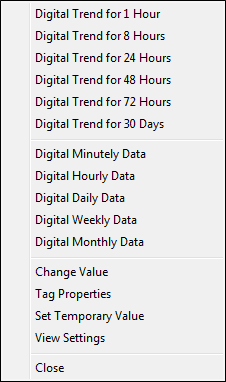
<Figure 2> Shortcut menu of Digital Input Detail View
Relate items)
Setting the Digital Input Detail View
Changing the Digital Input Value
MoModifying the Tag Properties
Setting the Digital Temporary Value