Viewing the Digital Data
If you select 'Digital Data View'(or Data View) at Entire Tags, Digital Inputs and graphic object related to digital etc, digital data view screen is opened such as <Figure 1>.
You can see operation status(minutely), count of operation and operation time during designated time(Minutely, Hourly, Daily, Weekly, Monthly), at Digital Data View screen.
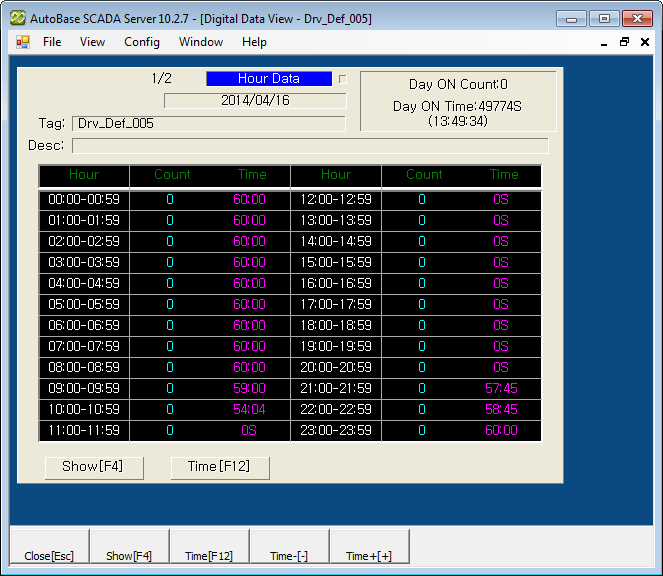
<Figure 1> Example for Digital Data View screen
If you select
![]() or
or
![]() button, you can see the data by changing as in minutely -> hourly ->
daily -> weekly -> monthly order.
button, you can see the data by changing as in minutely -> hourly ->
daily -> weekly -> monthly order.
Data view start time can be
set by selecting
![]() or
or
![]() button.
button.
Also, if you select
![]() or
or
![]() button, you can increase or decrease data view start time as 1hour ~ 1year
interval(proportional to entire time of data view).
button, you can increase or decrease data view start time as 1hour ~ 1year
interval(proportional to entire time of data view).
At digital data view screen, if you press Page Up and Page Down key, you can view data for previous or next digital input tag.(But, if inactivated tag exists, move to previous or next tag...)
You can set background color, font, text size, etc of Digital Data View at 'Config | Colors' and 'Config | Font' menu.
There are menu buttons below digital data view screen such as
![]() ,
,
![]() ,
,
![]() ,
,
![]() ,
,
![]() .
.
If you press mouse right button at digital data view screen, shortcut menu of digital data view is shown such as <Figure 2>.
You can work on moving to other menu or setting etc by using shortcut menu and menu button as follows.
Close : You can close digital data view screen by selecting
![]() button.
button.
Changing Data View : You can change data as order of
minutely -> hourly -> daily -> weekly -> monthly by selecting
![]() (or
(or
![]() ).
).
Data View Start Time : If you press
![]() button
or F12 key, you can set data view start time. (Also, possible to be set by
button
or F12 key, you can set data view start time. (Also, possible to be set by
![]() button
of data view screen)
button
of data view screen)
Increasing/decreasing Data View Start Time : You can
increase/decrease the data view start time as 1 hour ~ 1 year intervals by
selecting
![]() and
and
![]() button.
button.
Digital Trend for 1 Hour ~ 30 Days : Move to Trend for 1 Hour ~ 30 Days screen by selecting 'Digital Trend for 1 Hour ~ 30 Days' of shortcut menu.
Digital Minutely ~ Monthly Data : You can change data time by selecting 'Digital Minutely ~ Monthly Data' of shortcut menu.
Change Value : You can change setting value(current value) for digital input tag by selecting 'Change Value' of shortcut menu.
In case of link type is memory, system or PLC_SCAN tag and tag which Out1 was set.
Tag Properties : You can modify tag properties by selecting 'Tag Properties' of shortcut menu.
Set Temporary Value : You can set(ban the scan) or unset the temporary value for digital input tag by selecting 'Set Temporary Value'.
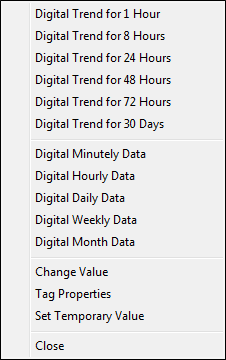
<Figure 2> Shortcut menu of Digital Data View
Relate items)
Setting the Data View Start Time
Changing the Digital Input Value
Setting the Digital Temporary Value