Viewing the Analog Trend
If you select 'Analog Trend for 1 Hour ~ 30 Days'(or Trend for 1 Hour ~ 30 Days) at Entire Tags, Analog Inputs, Analog Input Detail and object related to analog of Graphics etc, Analog Historical Trend screen is opened such as <Figure 1>.
Analog Historical Trend shows the past tendency(trend) for analog input tag during designated time.
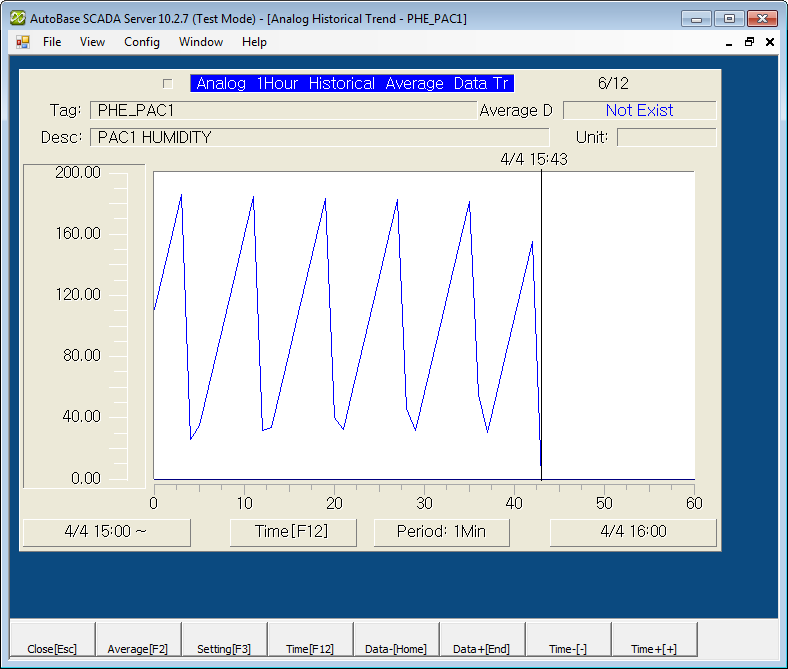
<Figure 1> Example for Analog Trend for 1 Hour screen
You can set Trend Max/Min, Display Option, Period and Trend Start Time
etc which are displayed at Analog Historical Trend screen by selecting
![]() and
and
![]() button of trend screen menu button or 'View
Settings' of shortcut menu.
button of trend screen menu button or 'View
Settings' of shortcut menu.
If you select
![]() of trend screen menu button, you can trend data by changing as average ->
min -> max -> sum -> total order, and if you press
of trend screen menu button, you can trend data by changing as average ->
min -> max -> sum -> total order, and if you press
![]() and
and
![]() button, you can move to the selected data position.
button, you can move to the selected data position.
Trend Time Setting can be
done by selecting
![]() button of trend screen or
button of trend screen or
![]() button of menu button.
button of menu button.
You can increase or decrease the start time of analog trend as 1 hour ~ 30
days intervals(proportional to entire time of trend view)by selecting
![]() and
and
![]() button of trend screen or
button of trend screen or
![]() and
and
![]() button or menu button.
button or menu button.
If you press Page Up and Page Down key, you can do trend view for previous or next analog input tag.(But, if inactivated tag exists, move to previous or next tag...)
You can set background color, tag color, description color, text color, font, text size, etc of analog historical trend at 'Config|Colors', 'Config|Font' menu.
There are menu buttons below analog historical trend screen such as ![]() ,
, ![]() ,
,
![]() ,
,
![]() ,
,
![]() ,
,
![]() ,
,
![]() ,
,
![]() .
.
If you press mouse right button at analog historical screen, shortcut menu of analog historical trend is shown such as <Figure 2>.
You can work on moving to other menu or setting, etc by using shortcut menu and menu button as follows.
Close : You can close analog trend screen
by selecting
![]() button.
button.
Changing Data Value : If you select
![]() button, you can view trend data by changing data type as order of average ->
min -> max -> sum -> entire.
button, you can view trend data by changing data type as order of average ->
min -> max -> sum -> entire.
Analog Trend Settings : You can set trend
max/min value, display option etc of trend screen graph by selecting
![]() button or 'View Settings' of shortcut menu.
button or 'View Settings' of shortcut menu.
Trend Time Setting : You can set
start time for analog trend by selecting
![]() button.(
button.(![]() button of trend screen, too)
button of trend screen, too)
Changing Data Selecting Position : You can change the selected data
position by using
![]() and
and
![]() button.(Mouse left button, too)
button.(Mouse left button, too)
But, this function have to check(V) the 'Current Value Line' of 'Analog Trend Settings' dialog box of 'View Settings' shortcut menu.
Increasing/decreasing Data View Start Time : You can increase or decrease
the start time of analog trend as 1 hour ~ 30 days intervals by selecting
![]() and
and
![]() button.(proportional to entire time of trend view, possible to set by using
button.(proportional to entire time of trend view, possible to set by using
![]() and
and
![]() button of trend screen, too)
button of trend screen, too)
Trend for 1Hour ~ 30Day : You can change entire time for analog trend by selecting 'Analog Trend for 1Hour ~ 30Days' of shortcut menu.
Minutely ~ Monthly Data View : You can move to data view screen by selecting 'Analog Minutely ~ Monthly Data' of shortcut menu.
Change Value : You can change setting value(current value) for analog input tag by selecting 'Change Value' of shortcut menu.
In case of link type is memory, system or PLC_SCAN tag and tag which AO SV was set.
Tag Properties :You can modify tag properties by selecting 'Tag Properties' of shortcut menu.
Set Temporary Value : You can set(ban the scan) or unset the temporary value for analog input tag by selecting 'Set Temporary Value'.
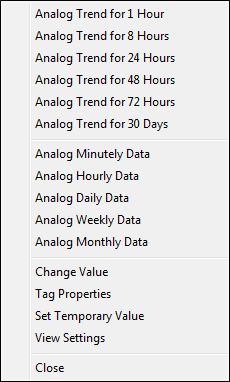
<Figure 2> Shortcut menu of Analog Historical Trend>
Reference) You can see analog multi trend by registering several analog/digital tag by using script etc.
Relate items)
Setting the Analog Trend Start Time
Changing the Analog Input Value
Setting the Analog Temporary Value
Viewing the Analog Multi Trend