Viewing the Analog Output in Detail
If you select 'Analog Output Detail'(or Detail) at Entire Tags or Analog Outputs etc, screen is opened such as <Figure 1>.
Analog Output Detail screen shows the parameter value which is set at real time trend and tag for the selected analog output tag.
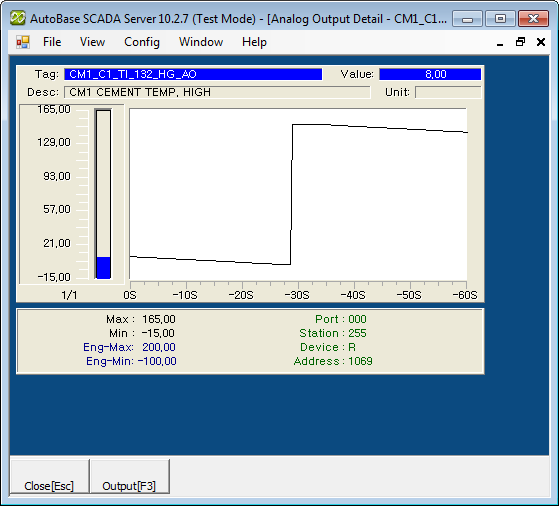
<Figure 1> Example for Analog Output Detail screen
The entire time for real time trend of analog output detail screen is 60sec(1min) and time interval is 2.5sec.
At analog output detail screen, if you press Page Up and Page Down key, you can do detail view for previous or next analog output tag. (But, if inactivated tag exists, move to previous or next tag...)
You can set background color, font, text size, etc of analog output detail view at 'Config | Colors' and 'Config | Font' menu.
There are menu buttons below analog output detail screen such as
![]() and
and
![]() .
.
If you press mouse right button at analog output detail view screen, shortcut menu of analog output detail is shown such as <Figure 2>.
You can work on moving to other menu or setting etc by using shortcut menu and menu button as follows.
Close : You can close analog output detail screen by
selecting
![]() button.
button.
Changing Analog Output
Setting Value : You can change analog output setting value by selecting
![]() button
or 'Change Value' of shortcut menu.
button
or 'Change Value' of shortcut menu.
Modifying the Analog Output Tag Properties : You can modify the tag properties by selecting 'Tag Properties' of shortcut menu.
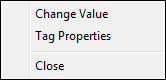
<Figure 2> Shortcut menu of Analog Output Detail screen
Relate items)