
It is data object to display 'DI Moment' data as much as amount of time for a specified time range.
Select tag dialogue box is displayed, when you select the 'DI Multi Moment' at 'Insert Basic Data' dialogue box.
And if you select digital input tag, data time dialogue box comes up.
<Figure 1> is example of inserting data object for DI Multi Moment.

<Figure 1> Example of inserting data object for DI moment value of multiple lines
This data object setting is same with DI Multi ON Time data object. But data command(DiMultiMoment) and cell text editing is different.
<Figure 2> is example of data object setting for DI Multi Moment.
Moment Value Point is set such as <Table 1>.
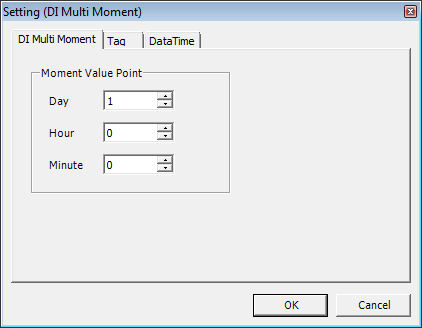
<Figure 2> Setting (DI Multi Moment) dialogue box
| Time | Data point to set | Note |
| Minute | None | Time to View : Year, Month, Day, Hour, Time Range : Minute |
| Hour | Minute | Time to View : Year, Month, Day, Time Range : Hour |
| Day | Hour, Minute | Time to View : Year, Month, Time Range : Day |
| Month | Day, Hour, Minute | Time to View : Year, Time Range : Month |
<Table 1> Point of DI Moment value to set as time division
You can edit DI Multi Moment data object in cell text edit box, as following the order.
1) Letter for data start(=),
2) Data command(DiMultiMoment),
3) Digital input tag(PW-1 ST etc),
4) Time division(Selection of Min, Hour, Day, Mon),
5) Start time small unit,
6) End time small unit,
7) Start time large unit,
8) End time large unit,
9) DI Moment Value Point, Day (1 ~ 31(Sometimes 30 or 29, 28)),
10) DI Moment Value Point, Hour (0 ~ 23),
11) DI Moment Value Point, Min (0 ~ 59),
Example of editing a cell text) =DiMultiMoment,PW-1 ST,Hour,0,23,0,0,1,0,0,
Reference) In case of you don't have DiMultiMoment data, it displays null data which you set at 'Config | Report Etcกฏ. (Basic : ***)
Relate items)
DI ON Time Value of Multiple Lines