
It is data object to display 'DI ON Time' data as much as amount of time for a specified time range.
Select tag dialogue box is displayed, when you select the 'DI Multi ON Time' at 'Insert Basic Data' dialogue box.
And if you select digital input tag, data time dialogue box comes up.
<Figure 1> is example of inserting data object for DI Multi ON Time.

<Figure 1> Example of inserting data object for DI on time value of multiple lines
You can set tag to use and data time at Tag tab and DataTime tab such as <Figure 2>.
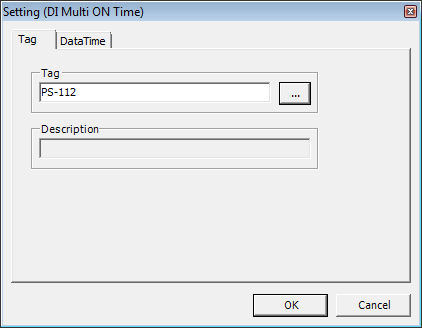
<Figure 2> Setting (DI Multi ON Time) dialogue box
<Figure 3> is View as run mode of <Figure 1>.
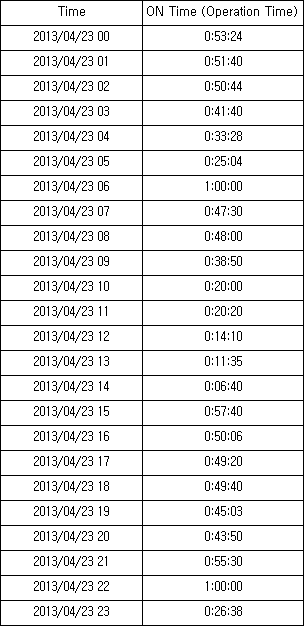
<Figure 3> Example of 'View as run mode' for <Figure 1>
You can edit DI Multi ON Time data object in cell text edit box, as following the order.
1) Letter for data start(=),
2) Data command(DiMultiOnTime),
3) Digital input tag(PS-112 etc),
4) Time division(Selection of Min, Hour, Day, Mon),
5) Start time small unit,
6) End time small unit,
7) Start time large unit,
8) End time large unit
Example of editing a cell text) =DiMultiOnTime,PS-112,Hour,0,23,0,0,
Small/Large unit of Start/End time means the stage of time.
ex) If time division is 'Minute', it is start time, and large unit of end time is 'Hour'. Also, if start time is 'Hour', large unit of end time is 'Day'.
Reference) In case of you don't have DiMultiOnTime data, it displays null data which you set at 'Config | Report Etc'. (Basic : ***)
Relate items)