
It is data object to displays the subtraction of maximum value, as much as you set.
Select tag dialogue box is displayed, when you select the 'AI Multi Sub' at 'Insert Basic Data' dialogue box.
And if you select analog input tag, datatime dialogue box comes up.
<Figure 1> is example of the inserted data object for subtraction of maximum value as multiple lines.

<Figure 1> Example of inserting data object for subtraction of maximum value as multiple lines
This data object setting is same with average value of multiple lines data object. But data command(AiMultiSub) is different.
If you double click the AI Multi Sub which is inserted in cell, dialogue box comes up such as <Figure 2>.
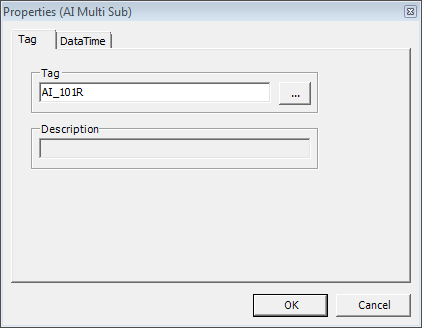
<Figure 2> Properties (AI Multi Sub) dialogue box
You can edit subtraction of maximum value as multiple lines in cell text edit box, as following the order.
1) Letter for data start(=),
2) Data command(AiMultiSub),
3) Analog input tag(AI_101R etc),
4) Time division(Selection of Min, Hour, Day, Mon),
5) Start time small unit,
6) End time small unit,
7) Start time large unit,
8) End time large unit
Example of editing a cell text) =AiMultiSub,AI_101R,Hour,0,23,0,0,
Reference) In case of you don't have AiMultiSub data, it displays null data which you set at 'Config | Report Etc'. (Basic : ***)
Relate items)
Subtraction of AI Maximum Value
AI Average Value of Multiple Lines