Viewing the Module Hide Button Graphic Object
Generally, after creating several graphic module screens, monitor the site by changing the module screen.
You can change monitoring screen by using module hide button, such as <Figure 1>.
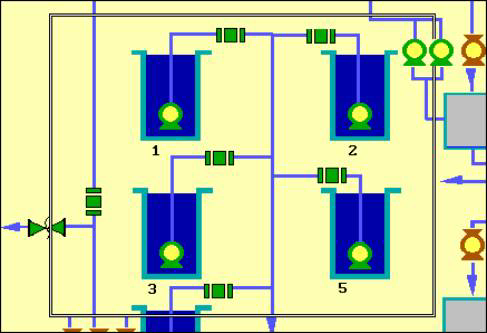
<Figure 1> Example for Module Hide Button graphic object
The small rectangle is shown when mouse is located on the module hide button, and it means that button is selected. And in this status, module hide button is selected.
Position and size etc of module hide button graphic object are set at studio. (Module hide button graphic object edit)
If you press the module hide button by using mouse left button, monitoring screen is changed as you set, and if you press mouse right button, shortcut menu of graphic is shown.
Reference) Module hide button has the same function with module selection button, but displayed format and picture are different.
Relate items)
Viewing the Module Selection Button Graphic Object
Viewing the Script Button Graphic Object
Viewing the Digital Output Button Graphic Object
Editing the Module Hide Button Graphic Object at Studio