Setting the All Alarms
If you select 'Config | Alarm' of LocalMain, dialogue box is shown such as <Figure 1> and <Figure 3>.
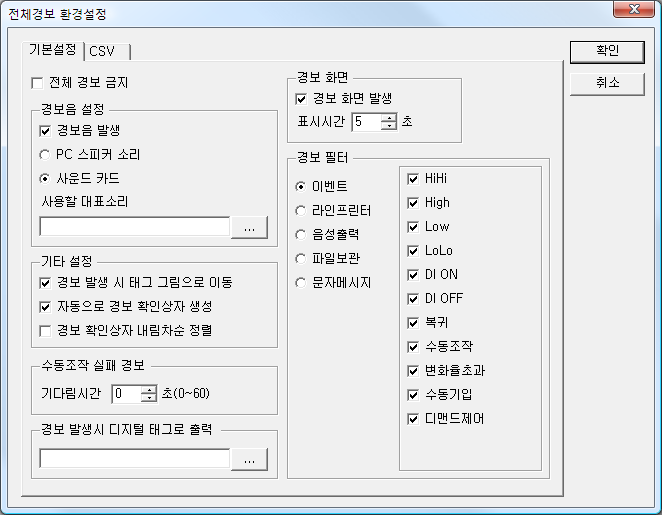
<Figure 1> Basic tab of Alarm Configurations dialogue box
You can see the items as follows, at Basic tab of Alarm Configurations dialogue box.
Disable all alarms : You can set whether to make alarm occurence by checking
the ![]() part of <Figure 1>.
part of <Figure 1>.
Alarm sound : You can set typical sound and whether to make alarm sound etc.
If
you select the Wave Sound, you can set the typical sound by using the editor
or pressing the
![]() button.
button.
Typical sound to use as Wave Sound is audio file of WAV type.
Alarm message : It sets whether to display the alarm message such as <Figure 2> and display time.
Alarm Filters : It sets whether to send Event message, Line printer, Sound, File Save, SMS when alarm(HiHi, High, Low, íŽ Demand Control) occurs
It sets whether to make each alarm occurence of every alarm filters.
Etc
Move to graphic file on alarm(![]() )
: It sets whether to move to tag graphic file which is set at AI/DI
tag properties.
)
: It sets whether to move to tag graphic file which is set at AI/DI
tag properties.
Auto display event window(![]() )
: It sets whether to open the
alarm event window automatically when alarm occurs.
)
: It sets whether to open the
alarm event window automatically when alarm occurs.
Descend arrange event window(![]() )
: It sets whether to arrange the alarm information as descending order which
is displayed at alarm event window.
)
: It sets whether to arrange the alarm information as descending order which
is displayed at alarm event window.
(Arrangement as descending order = Display the alarm which occurs in latest at top)
Enable Context menu on Event window(Alarm when manual operation failed : It sets the time for confirming the manual controlled digital input tag as among 0 to 60 sec.
Fail alarm for manual control occurs, if input value not becomes output value during the set time.
Digital tag output when alarm occur : Set the digital(output) tag to output
when alarm occurs by pressing the editor or ![]() button.(Blank = Not output)
button.(Blank = Not output)
If you click the ![]() button,
tag select dialogue box is shown and you
can select digital output tag at this box.
button,
tag select dialogue box is shown and you
can select digital output tag at this box.

<Figure 2> Example of alarm message
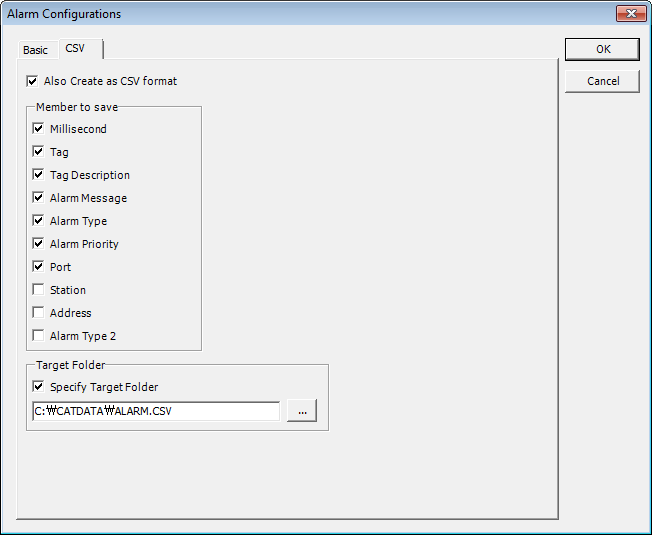
<Figure 3> CSV tab of Alarm Configurations dialogue box
You can see the items as follows, at CSV tab of Alarm Configurations dialogue box.
Also Create as CSV format(![]() )
: It sets whether to save the alarm file as CSV type for using at excel
program.
)
: It sets whether to save the alarm file as CSV type for using at excel
program.
Default save path is C:\CATDATA\ALARM.CSV
Member to save : Select the items among the Millisecond, Tag, Tag Description, Alarm Message, Alarm Type, Alarm Priority, Port, Station, Address, Alarm Type, etc.
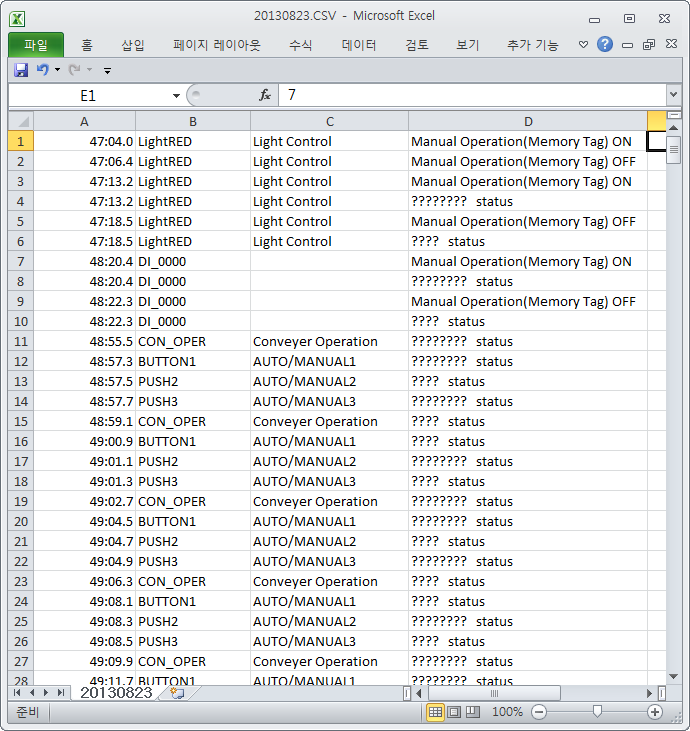
<Figure 4> Example of saved alarm file as CSV type
Relate items)