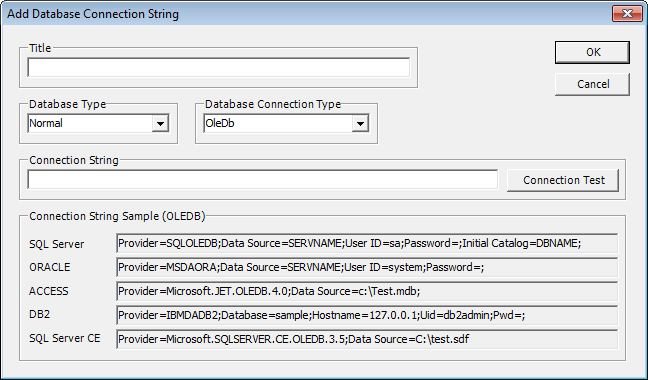
If you select the Add or Modify button in Database connection string dialog box, dialog box will come up like <Figure 1>.
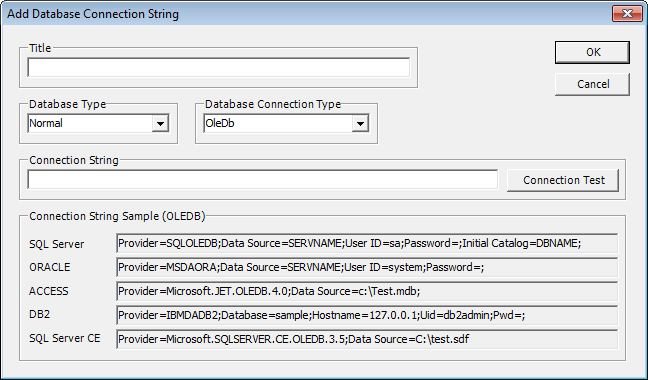
<Figure 1> Config database connection string dialog box
Config a Database connection string such as <Figure 1>.
Title : Input a name consist of characters and digit numbers.
Database Type : Choose the type of the Database in the listbox such as <Figure 2>.
Database Connection Type : Make you option between OLEDB and ODBC. In case of MySQL, more reliable to use ODBC.
Connection String : Input a Database's provider string, server name or file name, etc.
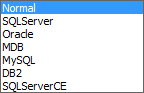
<Figure 2> Choose the type of the database in the listbox
How to enter the connection string
Enter the connection string, depending on the type of the database as follow.
In case of OLEDB,
SQL Server
Provider : SQLOLEDB as fixed
Data Source : Database server name
User ID : User name
Password : User ID password
Initial Catalog : Table name
Database connection string example : Provider=SQLOLEDB;Data Source=ServerName(or IP address);User ID=test1;Password=test1;Initial Catalog=DBName;
Oracle
Provider : MSDAORA as fixed
Data Source : Input a configured service name by Net Manager
User ID : User name (Default : system)
Password : User ID password (Default :manager)
Database connection string example : Provider=MSDAORA;Data Source=Test;User ID=system;Password=manager;
(View how to set up using the Oracle database Net Manager)
MS Access
Provider : Microsoft.JET.OLEDB.4.0
Data Source : database file name
Database connection string example : Provider=Microsoft.JET.OLEDB.4.0;Data Source=c:\Test.mdb;
My Sql
In case of MySQL, more reliable to use ODBC. (Recommand ODBC)
In case of ODBC,
Is the same for any kind of database settings.
DSN : The name set in the ODBC settings
UID : User name to connect
PWD : Password to connect (character sensitive)
Database connection string example : DSN=TestODBC;UID=autobase;PWD=test;
Reference) The connection test is available by using connection test button such as <Figure 1>.
Relate items)
Configuring Database Connection String