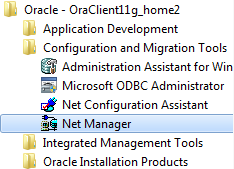
Assumed to be set as follows, and then proceed with the settings.
Oracle Server Service Name : HANSOLTECH
Host Name : itsmejeonEng-PC (192.168.1.92 , available IP address)
Service Port Number : TCP/IP, 1521( Default )
In order to access on an Oracle Server where the Oracle client should be installed. Set up the connection using Oracle Net Manager.
When you install Oracle Client, as shown in <Figure 1>, the Net Manager program is installed.
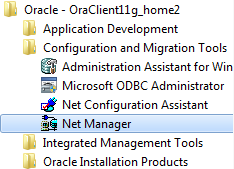
<Figure 1> installed program list by Oracle Client
Add the name of the listener using Oracle Net Manager create button.
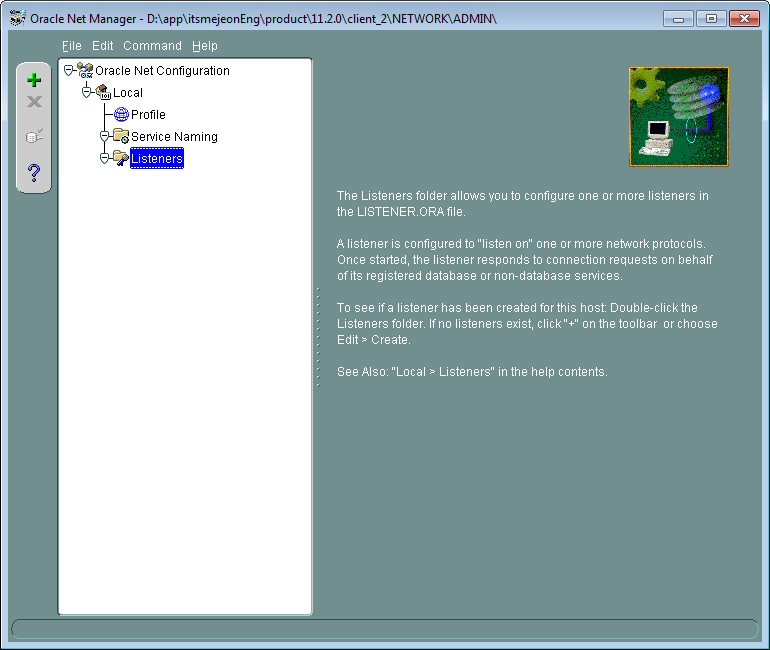
<Figure 2> Add a listener using Oracle Net Manager
Enter the name of Listener use Oracle Net Manager
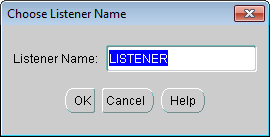
<Figure 3> Enter the name of Listener
Add a Address to Oracle Net Manager Listener. At this time, select Listening Locations and click on Add Address button.
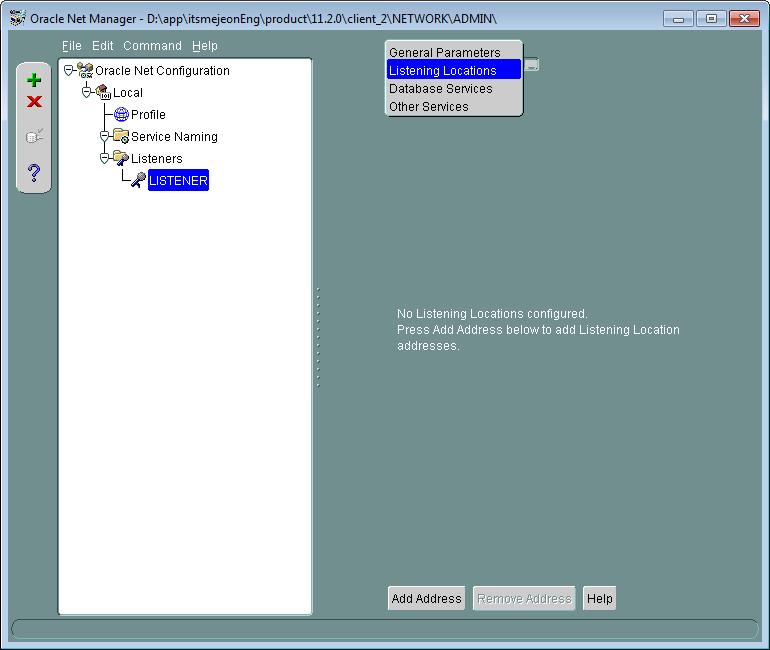
<Figure 4> Add a Address Oracle Net Manager Listener
When click Address button, the network address will be entered automatically.
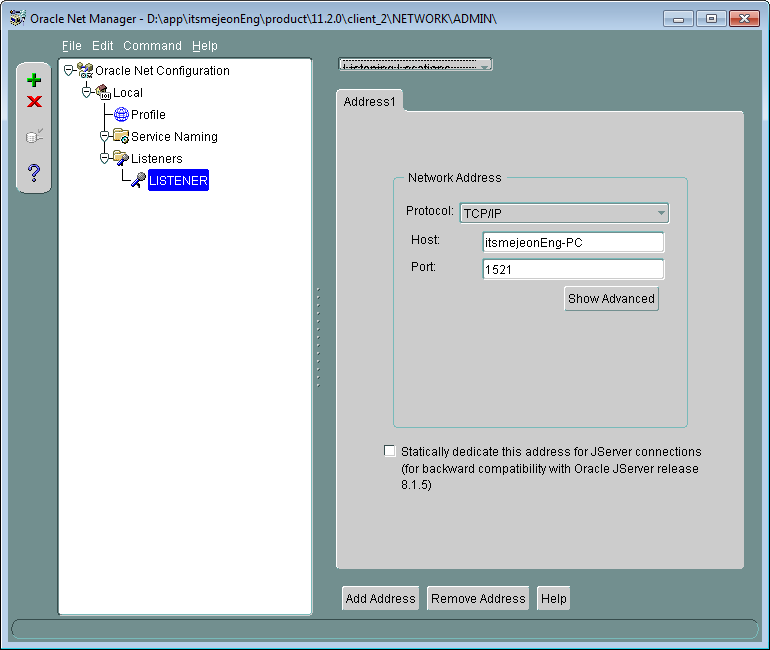
<Figure 5> Enter the network address automatically.
Add the name of the service to use when log on.
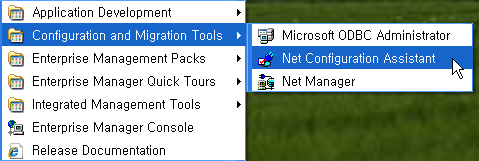
<Figure 6> Add a service naming
Enter the name of the Service name.
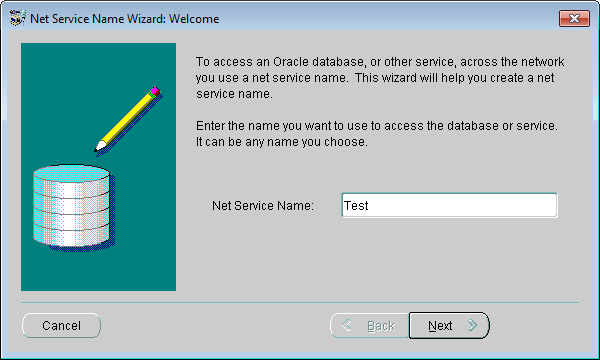
<Figure 7> Enter the name of the service name
Important)The net service name is used a connection string at Data Server.
Select the protocol for connection Oracle Database.
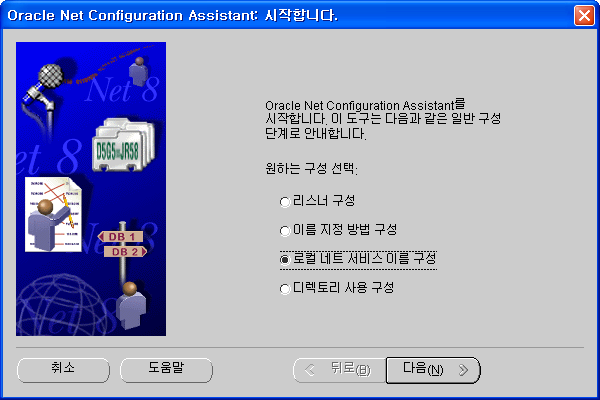
<Figure 8> Select the protocol connect to Oracle database
Enter the name of Host and communication port number.
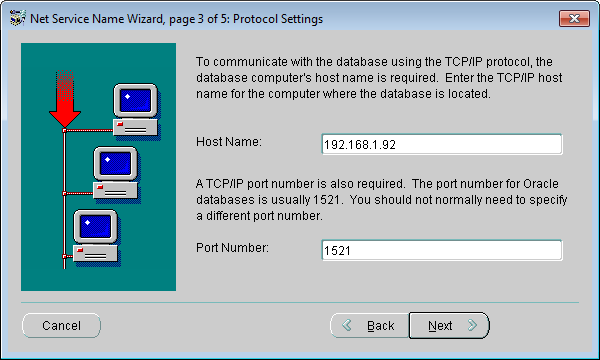
<Figure 9> Enter the Oracle server's address and port number
Enter the name of the database or service.
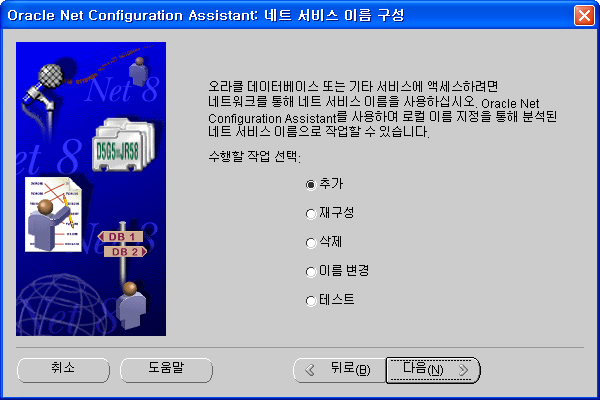
<Figure 10> Enter the name of the database or service
When the setting is complete, press the Finish button to exit.
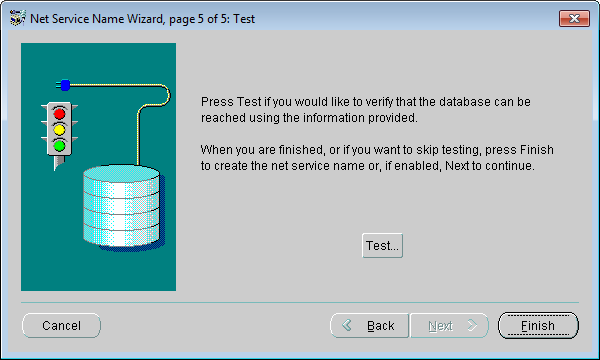
<Figure 11> Set the name of the service is complete
When the setting is complete, if will be set as shown in the following screen.
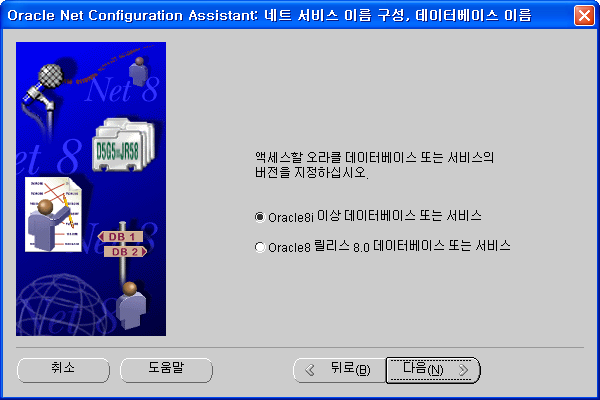
<Figure 12> Net Managet setup complete screen
This dialog is one of the example config connection string to Oracle database.
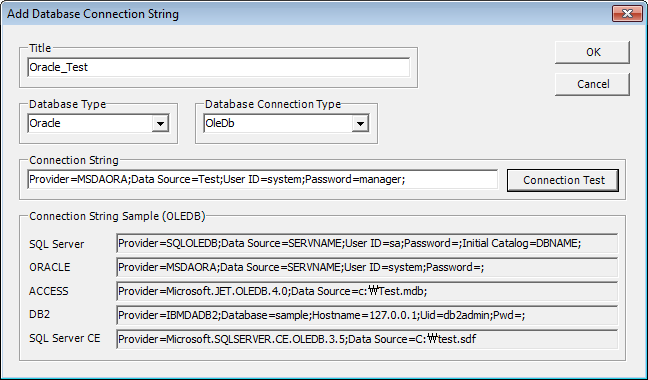
<Figure 13> An example of setting connection string to conect to the Oracle database
Relate items)
Viewing Database Connection String