Viewing the Alarm Window Graphic Object
It is window to show contents when the alarm of priority which is set at studio occur.
You can display alarm window as graphic object, such as <Figure 1>.
Alarms which are displayed at alarm window are set as 'During Alarms' or 'Until Users Confirm' at 'Config | Alarm Priority' of studio.
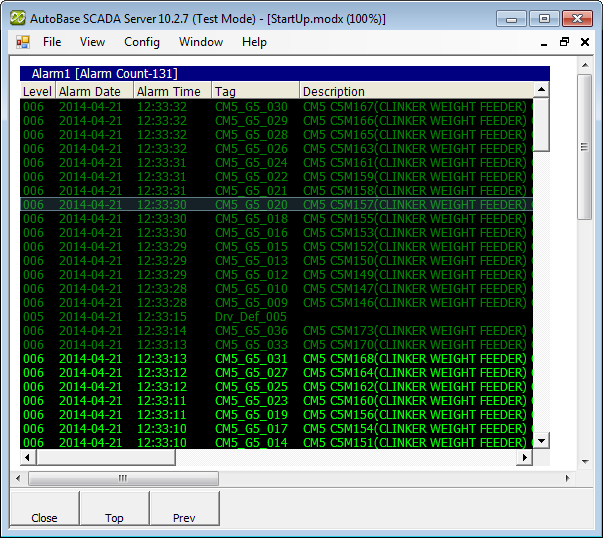
<Figure 1> Example for alarm window graphic object
You can select specific alarm by using mouse or direction key of keyboard or Page Up, Page Down, Home(first) and End(last) key etc.
Background color and alarm color etc of alarm window can be set at 'Config | Colors | Alarm Colors' menu.
If you press mouse right button at alarm event window, alarm window shortcut menu is shown.
Detail setting for alarm window is set at studio.
Reference) Also, you can display alarm window by selecting 'View | Alarm Events'.
Relate items)
Setting the Alarm Priority at Studio