Viewing the Digital Outputs
If you select 'View | Digital Outputs' of LocalMain program, digital outputs screen is opened such as <Figure 1>.
Also, you can move to this screen at entire Tags screen etc.
You can see all digital output's tag name, description, current value and unit etc by using digital outputs screen.
Also, you can do work on moving, controlling and setting etc by using digital output shortcut menu or menu button etc.
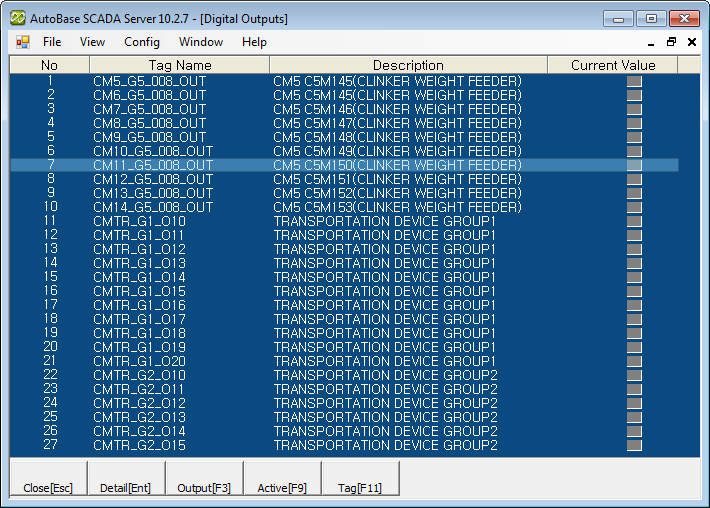
<Figure 1> Example for Digital Outputs screen
You can select the tag at digital outputs screen such as <Figure 1> by using mouse, direction key of keyboard or Page Up, Page Down, Home(first of list) and End(end of list) etc.
You can set background color, tag color, description color, text color, font, text size, etc of digital outputs at 'Config|Colors', 'Config|Font' menu.
There are menu buttons below digital output view screen such as
![]() ,
,
![]() ,
,
![]() ,
,
![]() ,
,
![]() .
.
If you press mouse right button at digital output view screen, shortcut menu of digital output view is shown such as <Figure 2>.
You can do work on moving, controlling and setting etc by using digital output shortcut menu or menu button etc.
Close : You can close analog outputs screen by
selecting
![]() button.
button.
Digital Output Detail : You can move to
digital output detail screen by selecting
![]() button
or 'Digital Output Detail' of shortcut menu or double clicking mouse left
button.
button
or 'Digital Output Detail' of shortcut menu or double clicking mouse left
button.
Notice) If you select inactivated tag, this button will not be activated.
Change Value : You can
change setting value of digital output by selecting
![]() button or 'Change Value' of shortcut menu.
button or 'Change Value' of shortcut menu.
Notice) If you select inactivated tag, this button will not be activated.
Whether to Set Valid Tag : You can set whether to act
digital output tag by selecting
![]() button.
button.
Tag Properties :
You can modify tag properties by selecting
![]() button
or 'Tag Properties' of shortcut menu.
button
or 'Tag Properties' of shortcut menu.
Tag Search : You can search the tag with tag name or position number by using Tag Search of shortcut menu.
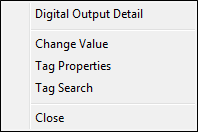
<Figure 2> Shortcut menu of Digital Outputs
Relate items)
Viewing the Digital Outputs in Detail
Changing the Digital Output Value