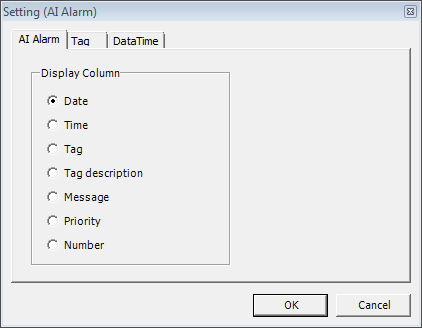
It is data object to display the alarm which occur in datatime range.
If you select 'AI Alarm' or 'DI Alarm' at dialogue box of Insert Basic Data, you can see dialogue box such as <Figure 1>.
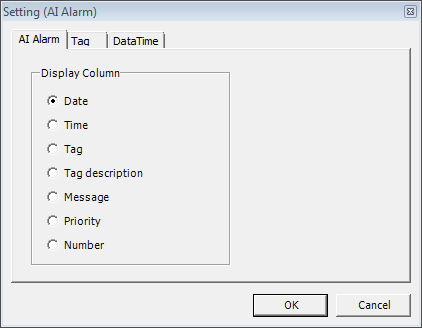
<Figure 1> Example of Setting (AI Alarm) dialogue box
You can set display column at 'AI Alarm' or 'DI Alarm' tab, and input the tag name(tag selection) or *(whole tag), ?(same string) at 'Tag' tab.
Example of tag input)
* - Whole tag ,
ai* - Whole tag which started as ai,
di* - Whole tag which started as di,
ai??Tag* - Whole tag which started as ai and remainder is tag (5~7 letter).
Also, you can set time range to display at 'DataTime' tab.
<Figure 2> is example of inserting the AI alarm data object, and <Figure 3> is example of change the mode of <Figure 2>. (edit -> run)

<Figure 2> Example of inserting the AI alarm data object
<Figure 2> can change the contents which you set at <Figure 1> such as display column at 'AI/DI alarm' tab, time range and tag to use at 'DataTime' tab.
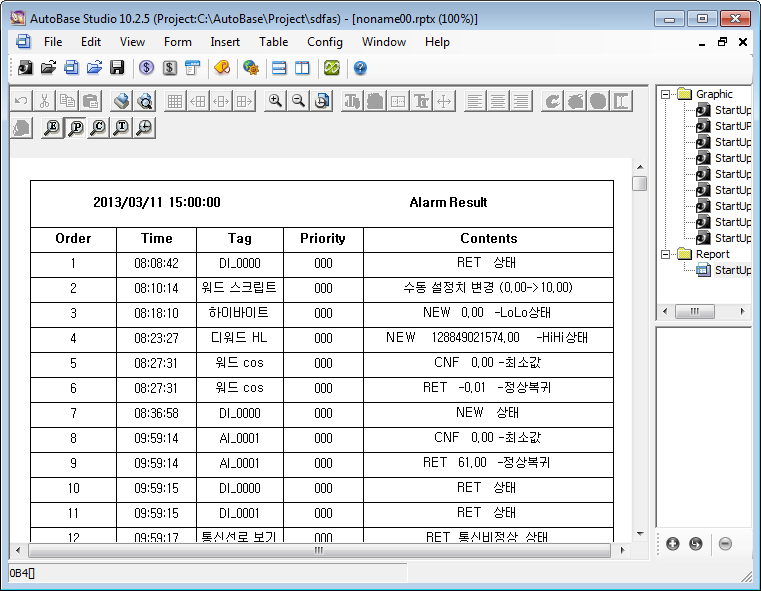
<Figure 3> Example of executing report at <Figure 2>
AI alarm data object can be made as follow the order, at Cell Text Edit dialogue box.
1) Letter for data start (=),
2) Data command(AiAlarm : AI Alarm, DiAlarm : DI Alarm),
3) Analog input tag(* etc),
4) Display field(0:Date, 1:Time, 2:Tag, 3:Tag description, 4:Message, 5:Priority, 6:Number),
5) Time division(Selection of Min, Hour, Day, Mon),
6) Start time small unit,
7) End time small unit,
8) Start time large unit,
9) End time large unit
Example 1 : Edit a cell text(Alarm contents field) =AiAlarm,*,4,Hour,0,23,0,0,
Example 2 : Edit a cell text(Alarm contents field) =DiAlarm,*,4,Hour,0,23,0,0,
If you execute an example 1 or 2, same contents are displayed.
Relate items)