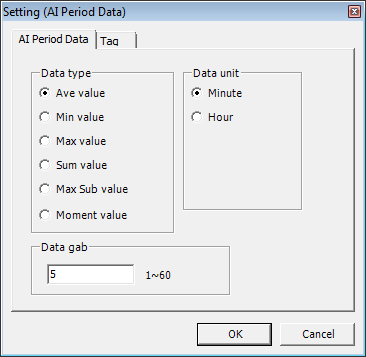
It is data object to display the value of average, minimum, maximum etc, during the data time gap which is between start and end.
<Figure 1> is displayed, when you select the 'AI Period Data' at 'Insert Basic Data' dialogue box.
Also, <Figure 1> comes up, when you double click the cell which period data object is inserted in.
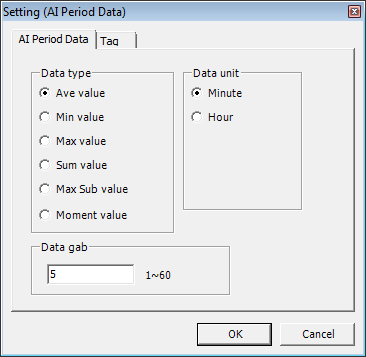
<Figure 1> Setting (AI Period Data) dialogue box
You can set as follows at AI Period Data tab such as <Figure 1>.
Data type : Selection of average/minimun/maximum/sum/maximum difference/moment value.
Data unit : Select between minute and hour.
Data gab : 1 ~ 60 min or string var.
(In case of using the data gap as ex string var, it is seperated as ¡®$¡¯ such as $ex.)
If you set data such as type is average, data gap is 5, data unit is minute, period data time is '2013/5/13th, 11 : 00 ~ 2013/5/13th, 12 : 00', result is as follows.
......
Total 12 datas are calculated.
<Figure 2> is example of inserting data object for AI Period Data, period order data etc.

<Figure 2> Example of inserting AI period data(period data order is included) data object
You can edit period data object in cell text edit box, as following the order.
1) Letter for data start(=),
2) Data command(AiMinList),
3) Analog input tag(AI_101R etc),
4) Data type(0:Average, 1:Minimum, 2:Maximum, 3:Sum, 4:Maximum sub),
5) Data gap(1 ~ 60 min or string var),
6) Data unit(0: Minute, 1: Hour)
Example for edit a cell text 1) =AiMinList,AI_101R,0,30,0,
Example for edit a cell text 2) =AiMinList,AI_101R,0,$ex,0,
( In case of using the data gap as ex string var : $ex )
Relate items)