You can change the cell size as following 2 method.
By using the menu
This dialog box is used to change the cell size.
And it is activated by clicking the 'Form | Cell | Size' or 'Size' in cell
shortcut menu or
![]() icon.
icon.
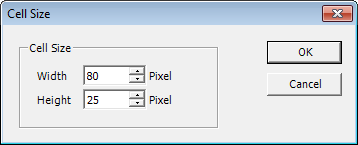
<Figure 1> Cell size dialog box
By using the mouse (Width)
Cursor form is changed like '¡ê', when it is located at width start/end border.
Vertical line come up, when you click the mouse which is changed as '¡ê' form.
Reference) In case of cursor is located at cell's start line at width, it just change the width location of table
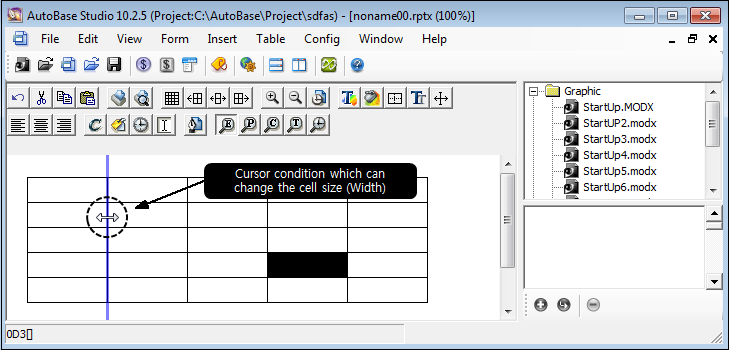
<Figure 2> Changing the cell size (Width)
By using the mouse (Height)
Cursor form is changed like '¢Õ', when it is located at vertical start/end border.
Width line come up, when you click the mouse which is changed as '¢Õ' form.
Reference) In case of cursor is located at cell's start line at vertical, it just change the vertical location of table.
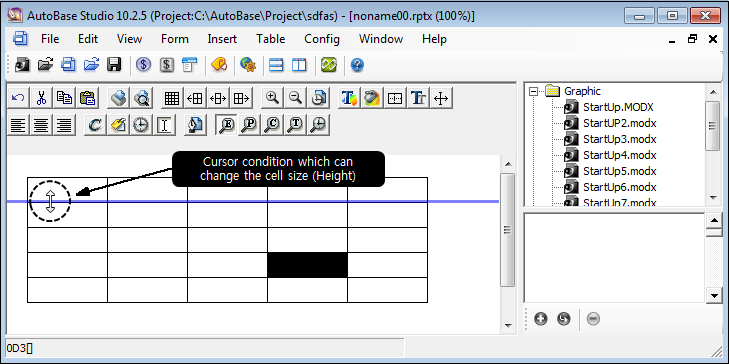
<Figure 3> Changing the cell size (Height)
Importance) It can't be selected in case of 'View as run mode'.
Reference) Enter the settings value of cell size as pixel unit, when you insert the table.
Relate items)