Setting the Analog Data View
If you select
![]() and
and
![]() of Analog Data View menu button or
'View Settings' of shortcut menu, dialog box is shown such as <Figure 1>.
of Analog Data View menu button or
'View Settings' of shortcut menu, dialog box is shown such as <Figure 1>.
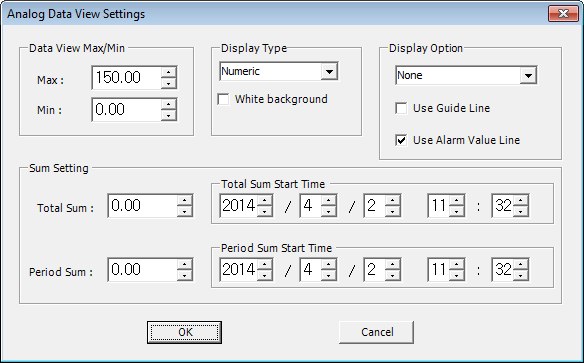
<Figure 1> Example of Analog Data View Settings dialog box
You can set max/min value for data view graph at Data View Max/Min area of <Figure 1>. (It is valid when display type is bar/line graph)
You can select display type for data view among numeric, bar graph and line graph at Display Type area.
At White background area(![]() ),
you can change background color as white(default black). (It is applied at
Digital Data View, too)
),
you can change background color as white(default black). (It is applied at
Digital Data View, too)
Also, you can set graph display point(None, Rectangle, Circle, Triangle, Diamond, X, *), whether to Use Guide Line and whether to Use Alarm Value Line at Display Option area and possible to set Total/Period Sum value and Sum Start Time at Sum Setting area.
Sum value of <Figure 1> means that add the analog value per hour from the set time to current, and it has 2 types as total and period(part).
(Total and period sum have same function except for integrating as different time size)
Reference) You can get sum value for device which haven't summation device by using this function. But, if you want precise value, it isn't recommended.
Sum value of specific tag can be read by @AiSumTotal function.
You can set start time for
analog data view by selecting
![]() button
of data view screen or
button
of data view screen or
![]() of menu button.
of menu button.
If you select
![]() ,
,
![]() of data view screen, you can increase or decrease the start time for data view
as 1 Hour ~ 1 Year(proportional to entire time of data view) intervals.
of data view screen, you can increase or decrease the start time for data view
as 1 Hour ~ 1 Year(proportional to entire time of data view) intervals.
Relate items)