<Figure 1> dialogue box comes up, if you select 'Table | Insert Table' or
![]() icon of
reporter toolbox.
icon of
reporter toolbox.
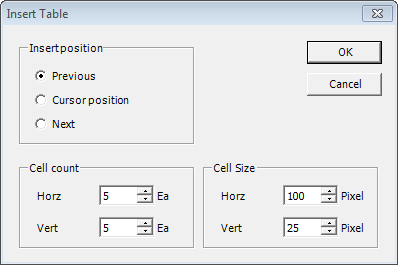
<Figure 1> Example of 'Insert Table' dialogue box
You can insert a table by setting the contents, at <Figure 1>.
Insert position : Select the table position.
Previous = Insert the new table at the top of reporter.
Cursor position = Insert the new table at the front of current selected table(or cell).
Next = Insert the new table at the bottom of current inserted table.
Cell Count : Set the number of horizontal/vertical cell (1~500).
It is possible to modify the number of vertical cell after inserting the table, by using the 'Insert/Delete Row'.
It is possible to modify the number of horizontal cell after inserting the table, by using the 'Insert/Delete Column'.
Cell Size : Set the size of horizontal/vertical cell as 2 ~ 10000 pixel.
You can modify the cell size by using the mouse, menu etc.
<Figure 2> is example of inserting the new table.
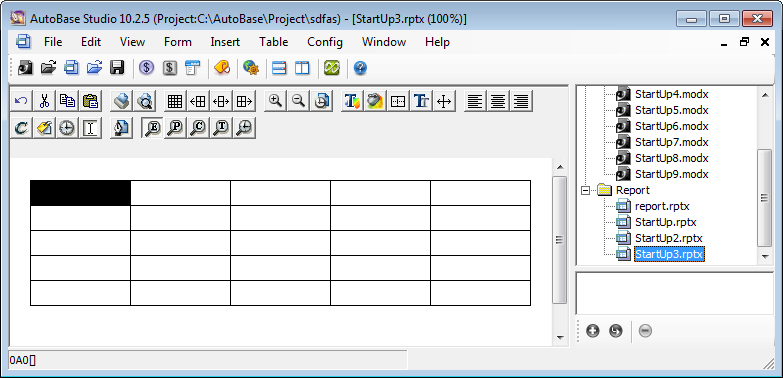
<Figure 2> Example of inserting the new table at Reporter Editor
<Figure 3> is example of inserting the several table by using the Insert Table menu.
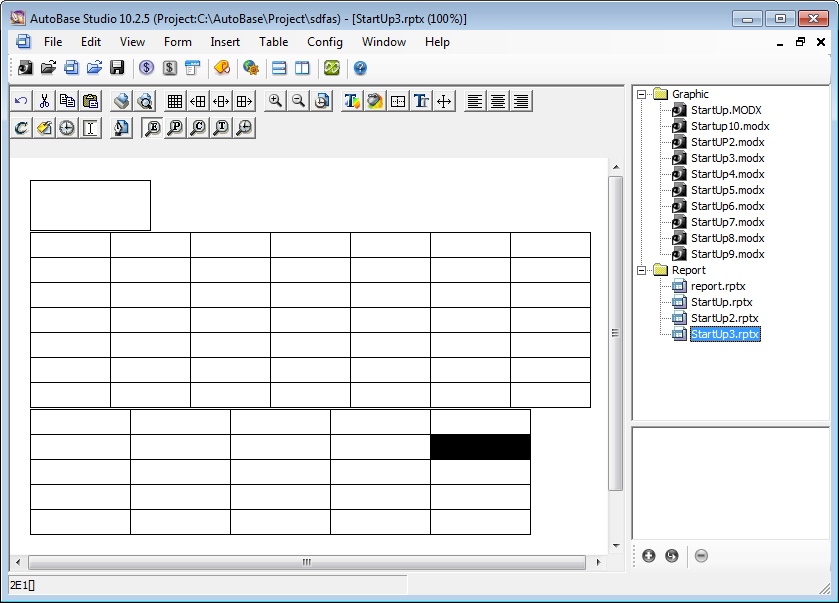
<Figure 3> Exmaple of inserting the several tables
You can delete the inserted table by using the 'Table | Delete Table' menu etc(also, you can delete the table by using the Delete Row or Delete Column, repeatedly).
Importance) All reporter editing can be done, after creating the table more than one.
'Insert Table' can't be done, when Reporter Editor is 'View as run mode'.
Relate items)