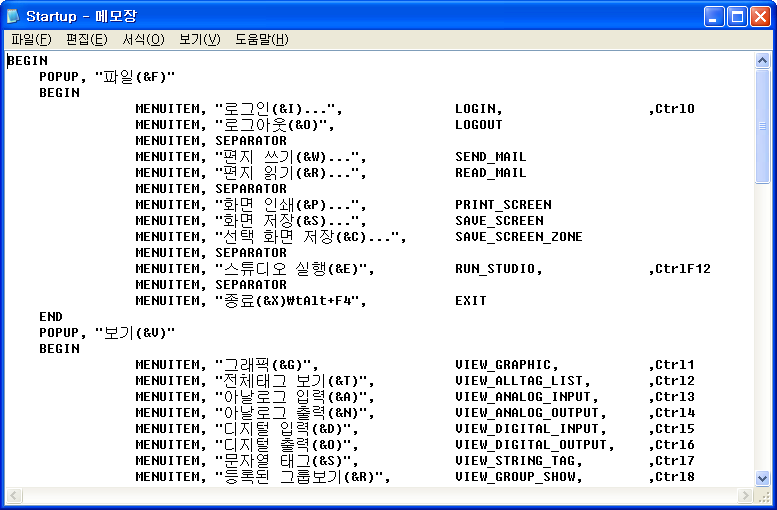
The text menu of the Local Server can be changed to the desired menu according to the settings.
The menu that can be used as a Local Server's menu can be used by selecting from the following contents.
1) Main Menu of the Local Server
2) Written with Menu Script, MENU_SCRIPT_000 ~ MENU_SCRIPT_999.
| Text Menu | Sub Menu | Main Menu Text |
Menu Name |
| File | Log In(&I)... |
LOGIN |
|
Log Out(&O) |
LOGOUT |
||
------- |
SEPARATOR |
||
Write Memo(&W)... |
SEND_MAIL |
||
Read Memo(&R)... |
READ_MAIL |
||
------- |
SEPARATOR |
||
Print Screen(&P)... |
PRINT_SCREEN |
||
Screen Save(&S)... |
SAVE_SCREEN |
||
Save Selection Zone(&C)... |
SAVE_SCREEN_ZONE |
||
------- |
SEPARATOR |
||
Run Studio(&E) |
RUN_STUDIO |
||
------- |
SEPARATOR |
||
Exit(&X) |
EXIT |
||
| View | Graphics(&G) |
VIEW_GRAPHIC |
|
Entire Tags(&T) |
VIEW_ALLTAG_LIST |
||
Analog Inputs(&A) |
VIEW_ANALOG_INPUT |
||
Analog Outputs(&N) |
VIEW_ANALOG_OUTPUT |
||
Digital Inputs(&D) |
VIEW_DIGITAL_INPUT |
||
Digital Outputs(&O) |
VIEW_DIGITAL_OUTPUT |
||
String Tags(&S) |
VIEW_STRING_TAG |
||
Registered Groups(&R) |
VIEW_GROUP_SHOW |
||
------- |
SEPARATOR |
||
Alarm Files(&E) |
VIEW_ALARM |
||
Alarm Events(&W) |
VIEW_ALARM_EVENT_BOX |
||
Log Files(&L) |
VIEW_LOG |
||
------- |
SEPARATOR |
||
Scripts(&P) |
VIEW_PCL |
||
Communication Server(&B) |
VIEW_SCANBUF |
||
Reports(&T) |
VIEW_REPORT |
||
------- |
SEPARATOR |
||
Demand Controls(&C) |
VIEW_DEMAND_CONTROL |
||
Mili-Datas(&M) |
VIEW_MILLI_DATA |
||
Schedules(&H) |
VIEW_SCHEDULE |
||
DB Integrations(&I) |
VIEW_DB_ADDITION |
||
------- |
SEPARATOR |
||
Navigation(&V) |
VIEW_NAVIGATOR |
||
| Config | Alarm(&A)... |
CONFIG_ALARM |
|
| Colors(&C) | Basic Colors(&T)... |
CONFIG_COLOR |
|
Alarm Colors(&A)... |
CONFIG_ALARM_COLOR |
||
Data(&D)... |
CONFIG_DATA |
||
Users(&U)... |
CONFIG_USER |
||
Other(&C)... |
CONFIG_ETC |
||
Excel Path(&E) |
CONFIG_EXCEL_PATH |
||
------- |
SEPARATOR |
||
| Database(&B) | Connection String(&C) |
CONFIG_DSN |
|
Shared Database(&H) |
CONFIG_SHARED_DATABASE |
||
| Schedules(&H) | Year Fixed Schedules&Y) |
CONFIG_SCHEDULE_FIXED |
|
Year Additional Schedule(&A) |
CONFIG_SCHEDULE_ADDITIONAL |
||
------- |
SEPARATOR |
||
Models(&M) |
CONFIG_SCHEDULE_MODEL |
||
Weekly Schedules(&W) |
CONFIG_SCHEDULE_WEEK |
||
Automatic Report Print(&R) |
CONFIG_REPORT_AUTO_PRINT |
||
| Window | Cascade(&C) |
WINDOW_CASCADE |
|
Tile Horinzontally(&H) |
WINDOW_TILE_HORZ |
||
Tile vertically(&V) |
WINDOW_TILE_VERT |
||
Arrange Icons&A) |
WINDOW_ARRANGE |
||
Close(&L) |
WINDOW_CLOSE |
||
Close All(&O) |
WINDOW_CLOSEALL |
||
| Help | Help&H) |
HELP |
|
------- |
SEPARATOR |
||
UserName(&U)? |
WHOAMI |
||
Keylock Information(&K) |
KEYLOCK_INFO |
||
------- |
SEPARATOR |
||
System Information(&A) |
ABOUT |
To change the menu, follow the steps below.
1. Create a directory named Menu within your working directory. Then, copy the StartUp.MNUX file from the contents of the AutoBase directory and copy it into the Menu directory in your working directory.
2. If you open the StartUp.MNUX file under the Working Directory|Menu in WordPad or Notepad, the <Figure 1> contents of the menu on the existing watch screen will be recorded, as shown below.
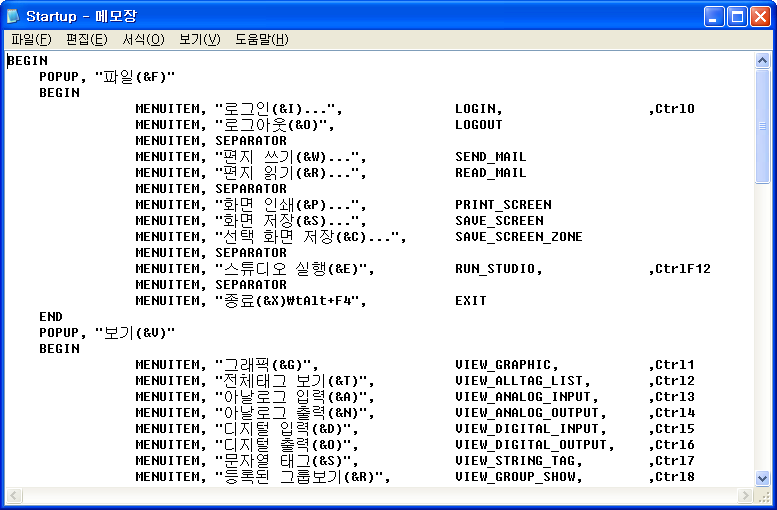
<Figure 1> StartUp.MNUX
If you look at the contents that start with 'BEGIN' in the <Figure 1>, you will see that the contents of the menu bar of the existing Local-Server are the same, and the contents of the MENUITEM are the same as the existing contents.
For example,
At the 'View' menu
MENUITEM, ¡±&Graphics", VIEW_GRAPHIC, ,Ctrl1
The role of this menu is to go to the StartUp.Modx file( initialization page ). At this time, if the user wants to put the 'Initial Window' instead of 'Graphics', you can replace the 'Graphics' text with 'Initial Window', save it, and run the LocalMain.exe.
<Figure 3> and <Figure 4> below show the illustrations before and after the fix.

<Figure 2> Screen before modification

<Figure 3> Screen after modification
Alternatively, if you want to get rid of the graphic menu, you can delete 'MENUITEM, ¡±&Graphics", VIEW_GRAPHIC, ,Ctrl1'.
By doing the above, you will be able to add/delete/modify the contents of the existing menu.
3. Next, I will not deal with the contents of an existing
menu, but explain how to add a 'menu script' to a menu.
In order to add a 'menu script' as a menu, the contents of the 'menu script'
must be written. (You need to write a menu script to define what kind of
execution you want to do.)
For example, let's say you switch to a module for any power grid (let's say the file name of the grid screen is PowerFlow.Modx)
In the ¡®Studio|File|Scirpt|Menu Script¡¯, write the following:
@LoadModule("PowerFlow.Modx") ;
The important thing here is that the MENU_SCRIPT_00 is the ID when setting the menu.
After writing the above, write the following In the working_directory|Menu|StartUp.Mnux.
If you want to add a new menu title, write the following:
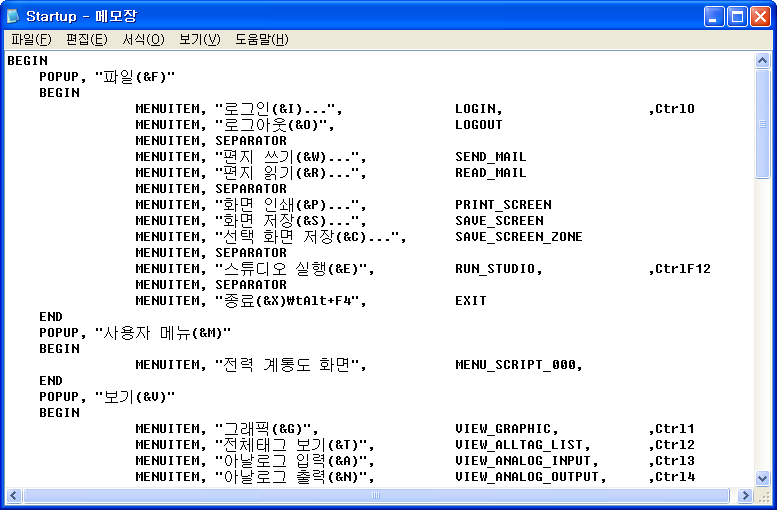
<Figure 4> Add a new menu
As shown in the <Figure 4>, if you want to make a menu called 'Power Grid Chart' with the menu title '&User Menu' menu, use the following:
POPUP, "&User Menu"
BEGIN
MENUITEM,
"&Power Grid Chart", MENU_SCRIPT_00
END
The MENU_SCRIPT_00 here is the title of the menu script you wrote above.
If you run the LocalMain.exe again after creating and saving the above, you will see that the menu you created has <Figure 5>been added as shown below.

<Figure 5> Screen after user menu is added
*Here, the content that is executed by the menu script can use any of the supported script functions.