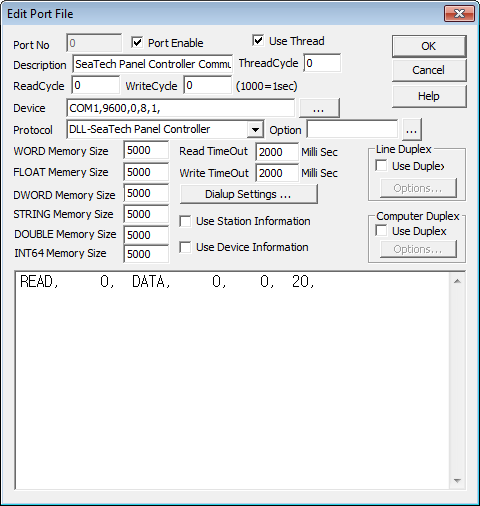
SeaTech Panel Controller is driver to communicate with panel controller of Sea Tech, in Korea.
<Figure 1> is read setting example of SeaTech Panel Controller communication driver.
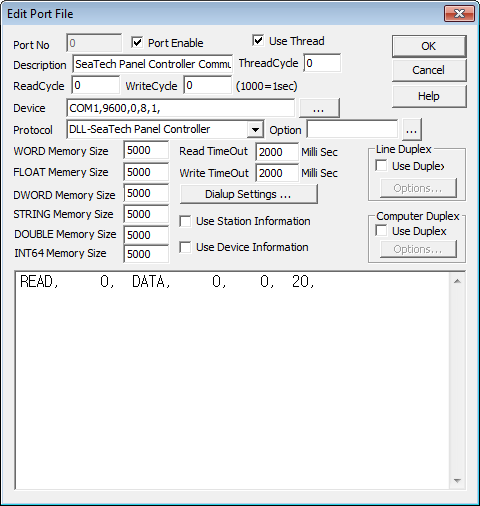 |
| <Figure 1> Read setting example of SeaTech Panel Controller driver |
Device part of <Figure 1> input Com Port(COM1), Com Baud(9600), Parity Bit(0), Data Bit(8), Stop Bit(1) respectively, according to device.
Notice) SeaTech Panel Controller's serial communication settings(Com Baud, and so on) are fixed as 9600, 0, 8, 1.
SeaTech Panel Controller driver's read schedule
Read schedule setting parameters are as follows:
1) STATION - Don't care. ( Set as 0 or etc)
2) Read Data - Fixed to DATA.
3) Read Start Address - Don't care.
4) Save Start Address for Communication Server - Start address for communication memory to save the read value.
5) The Number of Terminal Equipment to Read - Set between 1 and 20.
Read schedule example)
READ, 0, DATA, 0, 0, 20,
<Table 1> is save address of read data and contents for SeaTech Panel Controller communication driver.
Save Address |
Save Contents |
Remarks |
Save Addr + 0 |
DI value of no.01 device |
8 bit value between 00h and FFh |
Save Addr + 1 |
DO value of no.01 device |
8 bit value between 00h and FFh |
Save Addr + 2 |
No.1 AI value of no.01 device |
Analog real value between 0 and 1024 (Decimal number) |
Save Addr + 3 |
No.2 AI value of no.01 device |
|
Save Addr + 4 ~ 7 |
DI, DO, AI1, AI2 value of no.02 device |
In case of reading data more than 2. |
… |
… |
Possible to read maximum 20 device values (According to read size) |
| <Table 1> Save address of read data and contents for SeaTech Panel Controller communication driver | ||
Notice) The read value is saved at WORD/DWORD/FLOAT memory as same value(value format is only different).
If you click the icon ![]() in
protocol option part at <Figure 1>, you can see the dialog box such as <Figure
2>. You can also set read schedule by using this part.
in
protocol option part at <Figure 1>, you can see the dialog box such as <Figure
2>. You can also set read schedule by using this part.
 |
|
<Figure 2> Example of SeaTech Panel Controller communication driver's Option dialog box |
When you click Add button or Edit button in dialog box of <Figure 2>, dialog box of <Figure 3> is shown.
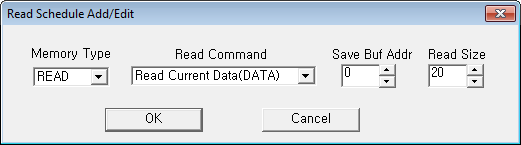 |
| <Figure 3> Example of SeaTech Panel Controller communication driver's Add/Edit dialog box |
You can control DO point by using writing settings.
Digital Write
Digital write setting parameters are as follows :
1) Port Connected port number. (Not COM number)
2) Station Input device number between no.1 and no.20.
3) Address Set the bit position between 0 and 7.
4) Extra1 Fixed to DO output command.
5) Extra2 Don't care.
Write example 1)
PORT : 0 STATION : 1 ADDRESS : 0000 EXTRA1 : DO EXTRA2 :
If you set as above and write digital value, you can control(ON/OFF) 1st(no.0 bit) DO value of no.1 SeaTech Panel Controller device connected with no.0 port.
Write example 2)
PORT : 0 STATION : 2 ADDRESS : 0007 EXTRA1 : DO EXTRA2 :
If you set as above and write digital value, you can control(ON/OFF) 8th(no.7 bit) DO value of no.2 SeaTech Panel Controller device connected with no.0 port.
Analog Write
Analog write setting parameters are as follows :
1) Port Connected port number. (Not COM number)
2) Station Input device number between no.1 and no.20.
3) Address Don't care.
4) Extra1 Fixed to DO output command.
5) Extra2 Don't care.
Write example 1)
PORT : 0 STATION : 1 ADDRESS : 0000 EXTRA1 : DO EXTRA2 :
If you set as above and write analog value, you can control(Output value = Between 0 and 255) 8 DO values of no.1 SeaTech Panel Controller device connected with no.0 port, simultaneously.
Connect basic power of SeaTech Panel Controller device and communication cable, as follows.
Basic power connection
Connect 24V DC power to basic power input part of SeaTech Panel Controller device.
Communication cable connection
Connect RS-232C communication cable to SeaTech Panel Controller COM3 terminal, such as <Figure 4>.
SeaTech Panel Controller COM3 terminal Computer RS-232C terminal
No.2 pin --------------------------------------------------- Rx (No.2 pin)
No.3 pin --------------------------------------------------- Tx (No.3 pin)
No.5 pin --------------------------------------------------- Ground (No.5 pin)
<Figure 4> is example of connecting basic power and communication cable etc to SeaTech Panel Controller device, and <Figure 5> is appearance in front of device.
 |
| <Figure 4> Example of connecting basic power and communication cable etc to SeaTech Panel Controller device |
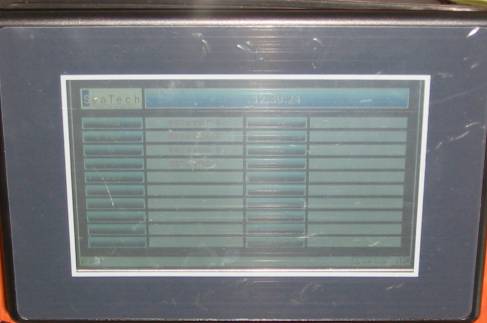 |
| <Figure 5> Appearance in front of SeaTech Panel Controller |