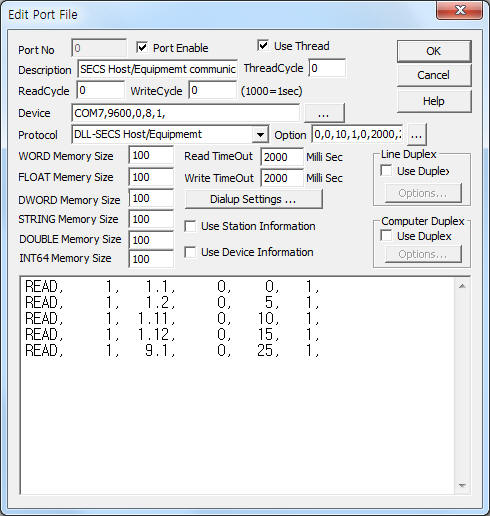
SECS Host/Equipment is driver to communicate by using Semiconductor Equipment Communication Standard Protocol.
Notice) SECS Host/Equipment communication driver has Stream of from 0 to 127 and Function message of from 0 to 255.
Transmission data type for each Stream.Function is used by writing as editor of Option part. (Refer to transmission message editor part of no.3 item)
<Figure 1> is read setting example of SECS Host/Equipment communication driver when you use 'Serial Protocol', and <Figure 2> is read setting example of SECS Host/Equipment communication driver when you use 'HSMS Protocol'.
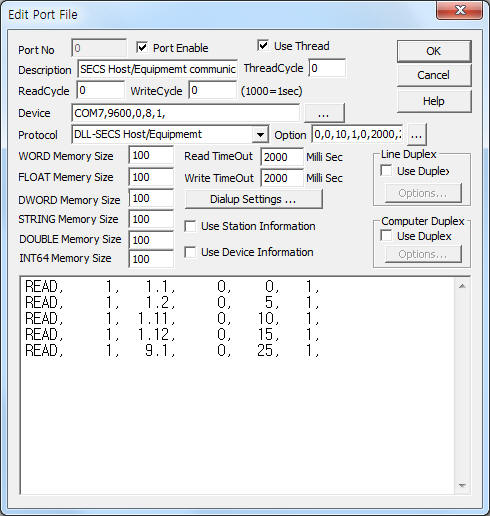 |
| <Figure 1> Read setting example of using 'Serial Protocol' of SECS Host/Equipment communication driver |
Device part of <Figure 1> input Com Port(COM7), Com Baud(9600), Parity Bit(0), Data Bit(8), Stop Bit(1) respectively, according to setting of Device.
Also, enter the 'Host/Equip Mode' setting(0 : Host, 1 : Equip, Default = 0), 'Connection Protocol' setting(0 : Serial, 1 : HSMS, Default = 0), 'Link Test Period'(2 ~ 10000 sec :, Default = 10) and whether to use 'Resolve ENQ Contention'(0 : Don't care, 1 : Use, Default = 1), weather to use 'response OK signal'(0 : don't use, 1 : use, Default = 0), WORD memory address for 'response OK signal'(0 ~ 65535, default = 2000), timeout for 'response OK signal'(100 ~ 5000 mSec, Default : 2000) at Protocol Option part by classifying as comma( , ).
In case of using Serial Protocol, you should set 2nd parameter(Connection Protocol setting) of Protocol Option part as '0', and set whether to use 'Host/Equip Mode' and 'Resolve ENQ Contention'.
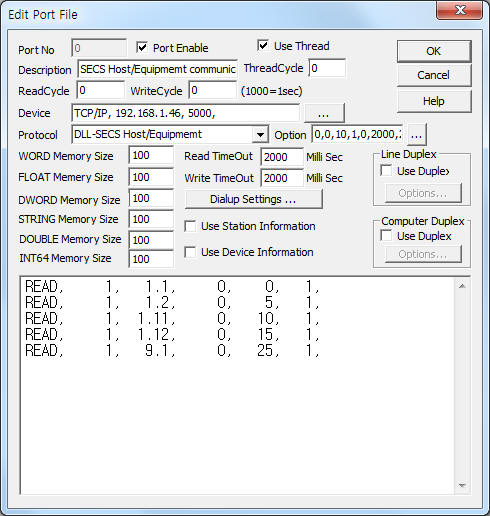 |
| <Figure 2> Read setting example of using 'HSMS Protocol' of SECS Host/Equipment communication driver |
Device setting of <Figure 2> input Connection type(TCP/IP), IP address of PLC(192.168.1.46), TCP service port(5000) respectively.
In case of using HSMS Protocol, you should set 2nd parameter(Connection Protocol setting) of Protocol Option part as '1' and enter 'Link Test Period of HSMS Protocol' as suitable value.
SECS Host/Equipment communication driver's read schedule
Read schedule setting parameters are as follows:
1) STATION – Enter Host or Equipment Address number between 0 and 32767.
2) Stream.Function No – x.y type. (x = Stream no. between 0 and 127, y = Function no. between 0 and 255)
3) Read Start Address – Don't care. Set as 0.
4) Save Start Address for Communication Server – Saving start address of Communication Server.
5) Read Size – The number of data to read at a time. Set as 1.
6) Periodical Reading Time – In case of using periodical reading = 1 ~ 6,000,000 mSec(1,000 = 1 sec), Not use = Input as 0.
Read schedule example)
READ, 1, 1.1, 0, 0, 1, 0,
READ, 1, 1.2, 0, 5, 1, 0,
READ, 1, 1.11, 0, 10, 1, 0,
READ, 1, 1.12, 0, 15, 1, 0,
READ, 1, 9.1, 0,
25, 1, 0,
If you want to use reading about specific Stream.Function from SECS Host or Equipment periodically, enter 6th item of read schedule as between 1 and 6,000,000.
Read value of SECS Host/Equipment communication driver is saved at WORD/DWORD/FLOAT/DOUBLE/INT64 memory. In case of string, same value(only data format is different) is saved at STRING memory.
If you click the icon
![]() in protocol option part of <Figure 1> or <Figure
2>, you can see the dialog box such as <Figure 3>. you can also set read
schedule by using this part.
in protocol option part of <Figure 1> or <Figure
2>, you can see the dialog box such as <Figure 3>. you can also set read
schedule by using this part.
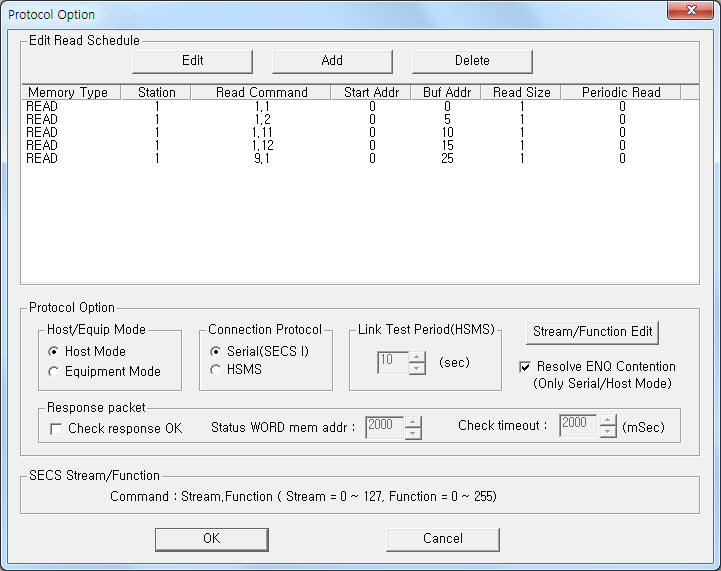 |
| <Figure 3> Example of SECS Host/Equipment communication driver's Option dialog box |
You can set read schedule by using
![]() ,
,
![]() ,
,
![]() button and listbox of <Figure 3>.
button and listbox of <Figure 3>.
Also, you can set Host/Equip mode, Link Protocol format, response OK signal and etc at 'Host/Equip Mode', 'Connection Protocol', 'Link Test Period' and 'Resolve ENQ Contention', 'Response packet' area of <Figure 3>.
 |
| <Figure 4> Example of SECS Host/Equipment communication driver's Add/Edit dialog box |
When you click Add button or Edit button in dialog box of <Figure 3>, dialog box of <Figure 4> is shown.
You can send specific Stream.Function message to Host or Equipment side by using writing settings.
Digital Write
Digital write and analog write have same settings, but output value is different.
Analog Write
Analog write setting parameters are as follows:
1) PORT : Connected PORT number.
2) STATION : Enter Host or Equipment Address number between 0 and 32767.
3) ADDRESS : Don't care.
4) EXTRA 1 : x.y.z type. (x = Stream no. between 0 and 127, y = Function no. between 0 and 255, z = Ceid no. between 0 and 32(default no. = 0))
5) EXTRA 2 : Don't care.
Write example 1)
PORT:0, station:1, ADDRESS:0000, Extra1: 1.11, Extra : 0
If you set as above and write analog value, you can send 1.11 Stream.Function message to Host or Equipmemt as data format which was set at transmission message editor.
Write example 2)
PORT:0, station:1, ADDRESS:0000, Extra1: 1.13, Extra : 0
If you set as above and write analog value, you can send 1.13 Stream.Function message to Host or Equipment as data format which was set at transmission message editor.
Block Write
SECS Host/Equipment communication driver's Block Write is not supported.
SECS standard protocol has to set designated message data by each Stream.Function.
SECS Host/Equipment communication driver is designed to write Stream.Function message data separately by each communication port.
You can enter maximum 256 Stream.Function message data at one communication port.
Method for SECS Host/Equipment communication driver's transmission message editor
If you press
![]() button of <Figure 3>, transmission message editor dialog box of <Figure 5> is
opened.
button of <Figure 3>, transmission message editor dialog box of <Figure 5> is
opened.
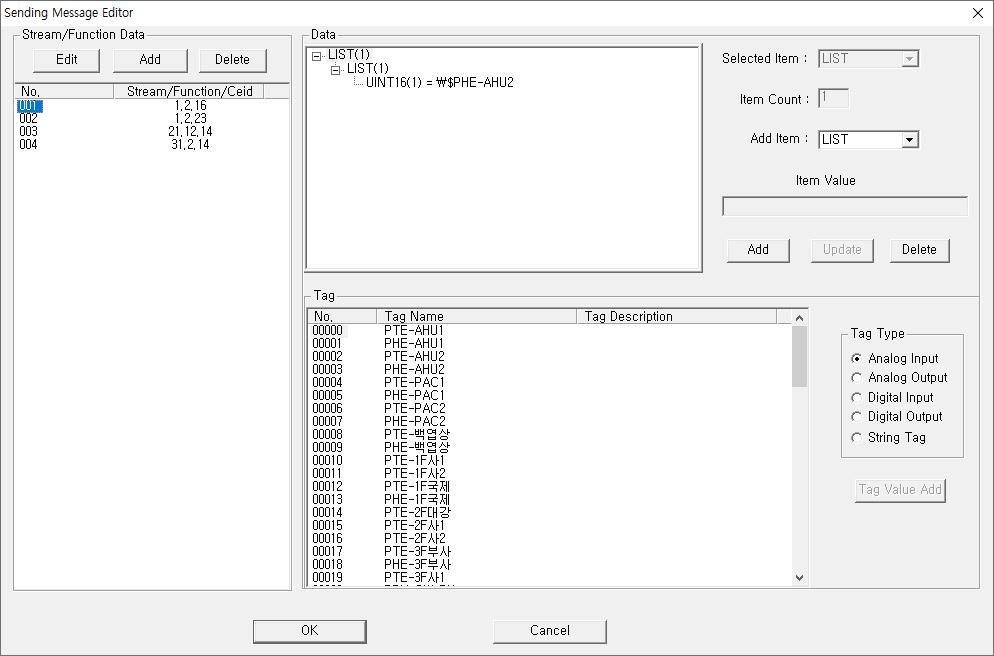 |
| <Figure 5> Example of SECS Host/Equipment driver's transmission message editor dialog box |
After creating Stream.Function to edit at left Stream/Function Data 'List Box' of <Figure 5>, write message data by using right 'Tree Box', 'Tag List', button and etc.
<Figure 6> is example of Stream.Function Add/Edit dialog box of transmission message editor, and <Figure 7> is example of Item format which is usable.
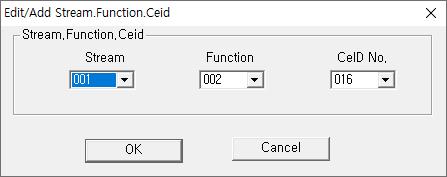 |
| <Figure 6> Example of Stream.Function Add/Edit dialog box of transmission message editor |
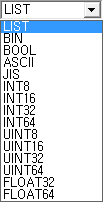 |
| <Figure 7> Example of Item format which is usable at transmission message editor |
When data to send is current value of LocalMain program, enter into 'Item Value' such as '\$AI_0001' form by using 'Tag List', 'Radio button of Tag Type Selection' and 'Tag Value Add'(or double click the selected Tag).
If the selected tag type is 'Analog Input', 'Analog Output', 'Digital Input' and 'DigitalOutput', current value of set tag is sended in real communication.
Also, if tag type is 'String Tag' and Item format is ASCII or JIS, it will send string value of designated string tag.
Notice) Real message data to be sent of SECS protocol can insert another LIST to sub-LIST.
But, data Item of remainder haven't the sub-data, and only can insert one or several(arrangement) data.
Also, ASCII and JIS Item are used when string data is sent or received.