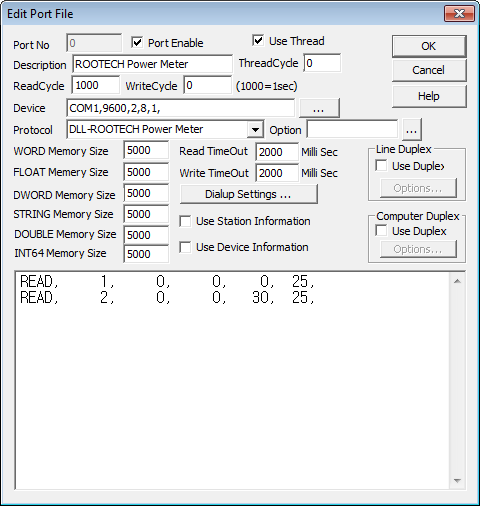
ROOTECH Power Meter communication driver is the driver to communicate with Power Meter (RT-V100 model standards) controller of Rootech Corp, in Korea.
<Figure 1> is read setting example of ROOTECH Power Meter communication driver.
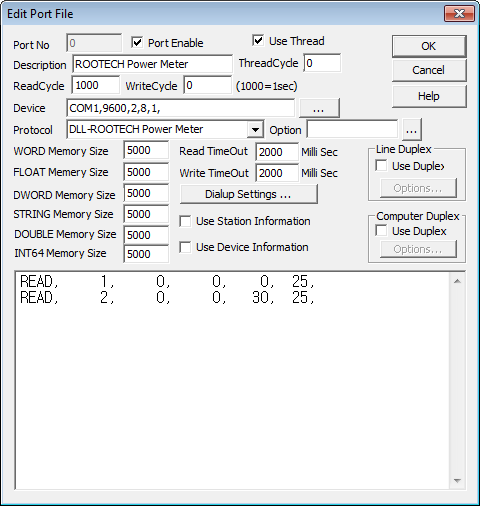 |
| <Figure 1> Read setting example of ROOTECH Power Meter communication driver |
Device part of <Figure 1> input Com Port(COM1), Baud Rate(9600), Parity Bit(2), Data Bit(8), Stop Bit(1), TxRTS(control method for 485 communication), RxECHO(remove Echo sign) and RTS/DTR Delay time(50000 : Set differently according to 485 card), respectively.
You can also set 'write after ACK code' and 'new CRC protocol' by using option part (separated by commas each parameter).
Importance) As January 2002 standards, ROOTECH Power Meter's device settings were fixed as 9600(Com Baud), 2(Parity Bit), 8(Data Bit), 1(Stop Bit).
Read schedule example)
| READ | STATION | Read Type(Don't care) | Read Start Address(Don't care) | Memory Save Address | Read Size (Fixed) |
| READ, | 1, | 0, | 0, | 0, | 25, |
| READ, | 2, | 0, | 0, | 30, | 25, |
1) STATION : ID number of each power meter. (0 ~ 31)
2) Read Type : Don't care. (Fixed as 0)
3) Read Start Address : Don't care. (Fixed as 0)
4) Save Start Address for Communication Server : Buf position to save the read status value.
5) Read Size : Read size. Fixed as 25.
Data which have been read is saved, in order as following table.
| Memory Position | Contents |
Remarks |
| 0 | PT ratio |
WORD value |
| 1 | CT Ratio |
|
| 2 | MWh |
*100 |
| 3 | Mvarh |
*100 |
| 4 | Va |
WORD value, 0.1 V unit |
| 5 | Vb |
|
| 6 | Vc |
|
| 7 | Vab |
|
| 8 | Vbc |
|
| 9 | Vca |
|
| 10 | V Ratio |
|
| 11 | la |
WORD value, |
| 12 | lb |
|
| 13 | lc |
|
| 14 | A Ratio |
|
| 15 | Total Kw |
WORD value |
| 16 | Kw Ratio |
|
| 17 | total Kvar |
WORD value |
| 18 | Kvar Ratio |
|
| 19 | Total PF |
WORD value |
| 20 | Mwh |
|
| 21 | Mwh Ratio |
|
| 22 | Mvarh |
WORD value |
| 23 | Mvarh Ratio |
|
| 24 | Frequency(HZ) |
|
If you click the icon ![]() in protocol option part at
<Figure 1>, you
can see the dialog box such as <Figure 2>. you can also set 'write after
ACK code' and 'new CRC protocol' by
using this part.
in protocol option part at
<Figure 1>, you
can see the dialog box such as <Figure 2>. you can also set 'write after
ACK code' and 'new CRC protocol' by
using this part.
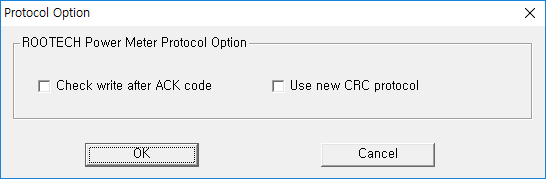 |
| <Figure 2> Example of ROOTECH Power Meter communication driver¡¯s Option dialog box |
Write to direct address of controller, regardless of SCAN File.
Digital Write
You can ON/OFF the status value of meter by using digital write.
Digital write setting parameters are as follows :
1) PORT Connected PORT number
2) STATION ID number of Meter. (0 ~ 31)
3) Address Don't care
4) Extra1 Area to want to output (PT, CT, MWH, MVARH)
PT, CT : CT, PT proportion setting (You must enter value except 0 for settings)
MWH , MVARH : Reset the Mwh and Mvarh value. (Whatever value is output, it is Reset)
5) Extra2 Don't care
Write example 1)
Station:1 Extra1:mwh
If you set as above, MWH value is Reset.
Analog Write
You can write the WORD value by using analog write.
Analog write setting parameters are as follows :
1) PORT Connected PORT number
2) STATION ID number of Meter. (0 ~ 31)
3) Address Don't care
4) Extra1 Area to want to output (PT, CT, MWH, MVARH)
PT, CT : CT, PT proportion setting (You must enter value except 0 for settings)
MWH , MVARH : Reset the Mwh and Mvarh value. (Whatever value is output, it is Reset)
5) Extra2 Don't care
Write example 1)
STATION:1, EXTRA1:PT
If you set as above and write analog value, you can change PT value.
Write example 2)
STATION:1, EXTRA1:MWH
If you set as above and write analog value, Mwh value is Reset.
RS-485 communication cable connection method
When you connect RS-485, connect + of 485 converter to Ta terminal of meter and connect – to Tb terminal.
PT, CT, ID Setting Method(Contents offered from ROOTECH Corp.)
1) If you press CT button, number or character is displayed at LED X 2 in order as follows.
PAI, 2, 4, 30, 60, 120, 1400. CR1, 2¡¥¡¥¡¥1000. PHRS, UHRS, 3P3C, 3P2C, Sn0, 1¡¥¡¥¡¥31
2) If you press CS button in about 2 second after selecting sign you want by using CT button, input is possible.
3) PT Settings
4) CT Settings
If you press CS button after selecting number of CR by using CT button, CT proportion is set.
In other words, if you enter CR20, it will be set as CT proportion of 100/5A. Because CT secondary current is 5A(ampere) if you multiply CR numbers and 5, it becomes CT primary current.
* 3P3C uses 3 phase CT x 3, and 3P2C uses CT x 2.
5) RESET the accumulated integration value of MWh and Mvarh
If you press CS button after selecting PHRS, accumulated integration value
of MWh becomes 0,
and if you press CS button after selecting UHRS,
accumulated integration value of Mvarh becomes 0.
6) Unique number(ID number) setting for Meter
If you press CS button after selecting CR number you want by using CT button, that number will be designated as unique ID of meter.
In other words, if you want to designate unique ID as no.3 at specific meter, you just press CS button after selecting Sn 3 by using CT button.
Notice) After setting as above, you have to confirm the set contents by using AS button.
If you press AS button continuously, it displays settings in order after displaying R, 5, T phase current.
After finishing setting, don't control the RESET button as possible.
<Figure 3> is front appearance of ROOTECH Power Meter RT-V100, and <Figure 4> is appearance of back of terminal block.
Connect + (Tx+, Rx+) line of RS-485 communication terminal to Ta terminal of <Figure 4>, and connect - (Tx-, Rx-) line to Tb terminal of <Figure 4>, for communicating with computer.
 |
| <Figure 3> The front of ROOTECH Power Meter RT-V100 model |
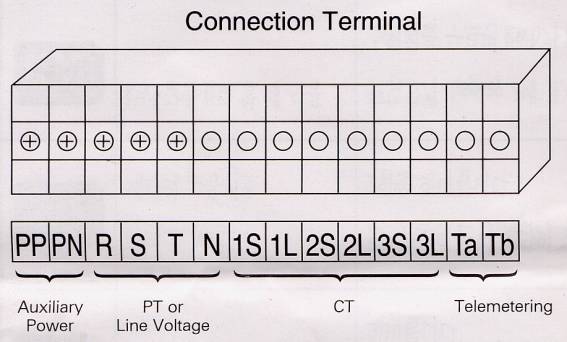 |
| <Figure 4> Back of terminal block of ROOTECH Power Meter RT-V100 |
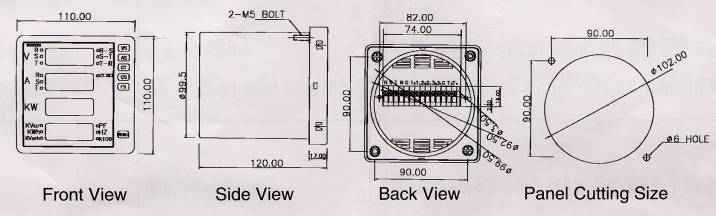 |
| <Figure 5> Size of ROOTECH Power Meter RT-V100 |
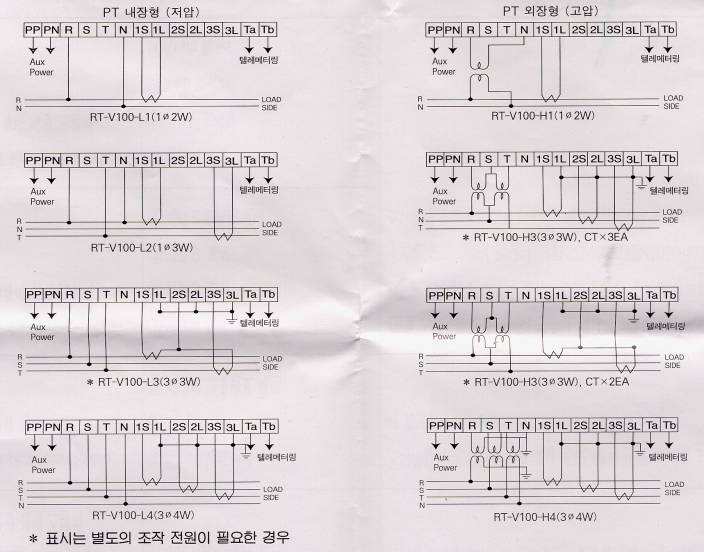 |
| <Figure 6> CT, PT wiring diagram of ROOTECH Power Meter |
<Figure 5> is actual size(mm unit) of ROOTECH Power Meter RT-V100, <Figure 6> is CT, PT wiring diagram.
When you wiring CT and PT, you have to note following items. (Contents advised from ROOTECH Corp.)
1) You have to do grounding of CT, PT at N phase.
2) You need to install and store by avoiding moistful place or direct light, if possible.
3) Install after completely fully aware of wiring and control method.
<Figure 7> is description for device setting of ROOTECH Power Meter.
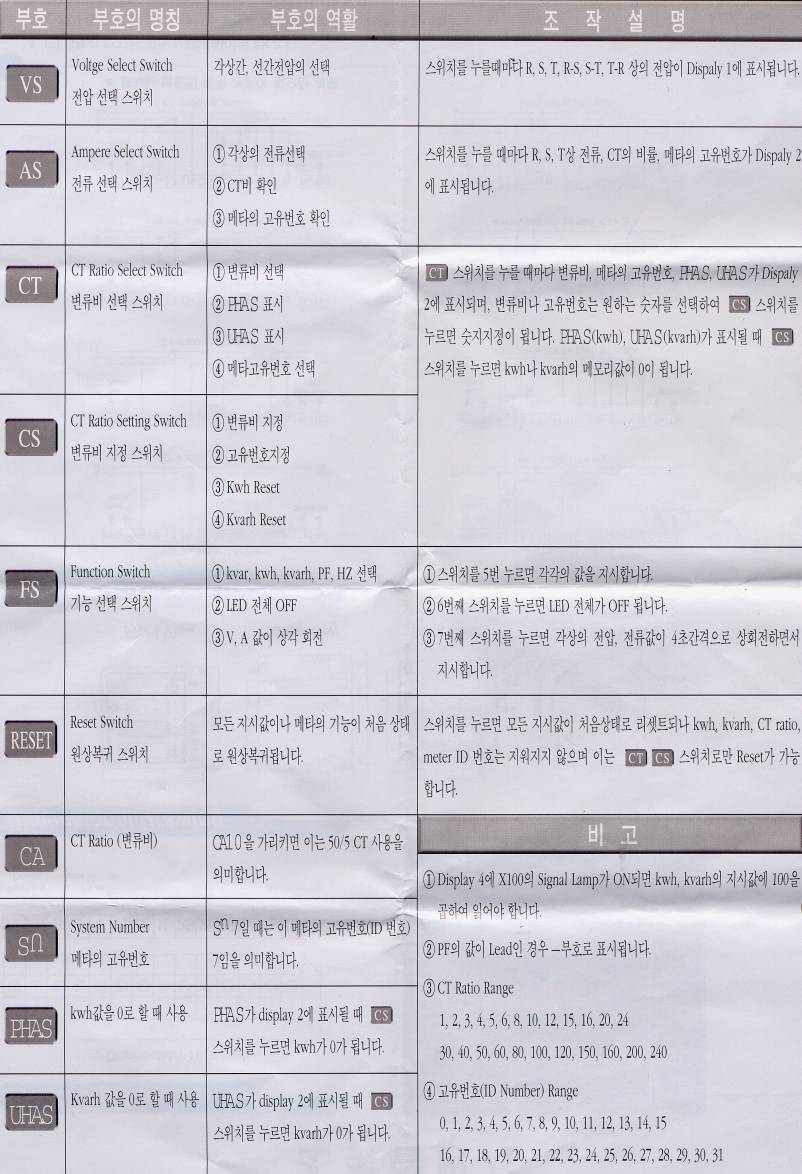 |
| <Figure 7> Device setting method of ROOTECH Power Meter |