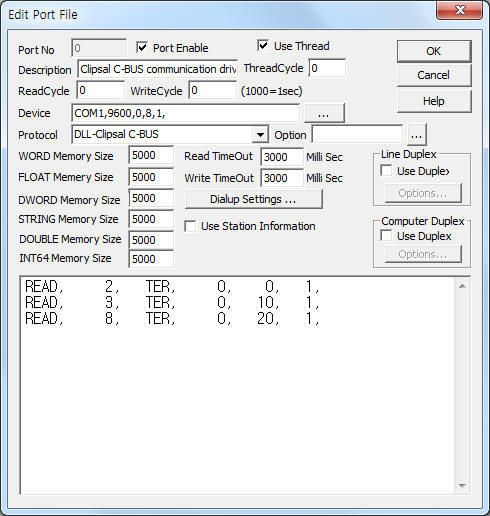
Clipsal C-BUS Communication Driver is the driver to communicate with Clipsal lighting controller of Schneider Electric Pty Ltd. in Australia.
Note) Clipsal C-BUS communication driver support Smart and Burden mode of Clipsal controller.
<Figure 1> is read setting example of Clipsal C-BUS communication driver.
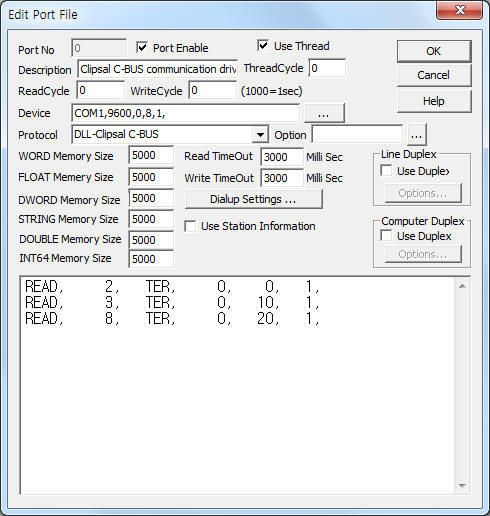 |
| <Figure 1> Read setting example of Clipsal C-BUS communication driver |
Device part of <Figure 1> input Com Port(COM1), Baud Rate(9600), Parity Bit(0), Data Bit(8), Stop Bit(1) respectively.
Clipsal C-BUS can set station number, baud rate, data bit, stop bit, stop bit by ladder program,
Clipsal C-BUS communication driver¡¯s read schedule
Read schedule setting parameters are as follows:
1) STATION – Unit address = 0 ~ 255.
2) Read command – Read device type = TER = Read of Terminal Levels, GROUP = Read of Group Address Levels.
3) Read Start Address – Don't care.
4) Save start address for Communication Server – Saving start address of Communication Server.
5) Read Size – Fixed to 1.
Read schedule example)
READ, 2, TER, 0, 0, 1,
READ, 3, TER, 0, 10, 1,
READ, 8, TER, 0, 20, 1,
Readed data of Clipsal C-BUS communication driver changed according to unit and the data value range is 0 ~ 255.
If 4 channel relay unit, save 4 data value. ( 0 = Off, 255 = On )
Also 8 channel Dimmer controller save 8 data value, value range = 0 ~ 255.
If you click the icon ![]() in protocol option part, you
can see the dialogue box such as <Figure 2>. you can also set read schedule by
using this part.
in protocol option part, you
can see the dialogue box such as <Figure 2>. you can also set read schedule by
using this part.
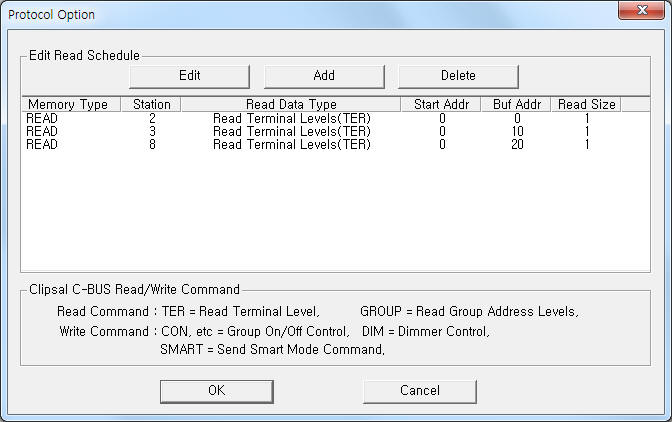 |
| <Figure 2> Example of Clipsal C-BUS communication driver¡¯s Option dialogue box |
You can set read schedule by using ![]() ,
, ![]() ,
, ![]() button and listbox
of <Figure 2>.
button and listbox
of <Figure 2>.
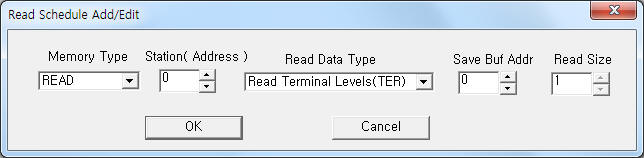 |
| <Figure 3> Example of Clipsal C-BUS communication driver¡¯s read schedule Add/Edit dialogue box |
When you click Add button or Edit button in dialogue box of <Figure 2>, dialogue box of <Figure 3> is shown.
You can write(relay, dimmer value) Clipsal C-BUS by using write settings.
Digital Write
Digital write and analog write have the same setting parameters except output value.
Analog Write
Analog write setting parameters are as follows:
1) PORT Port no. (0 ~ 255)
2) STATION Group address = 0 ~ 255.
3) ADDRESS Don't care.
4) Extra1 Write command.
DIM = Setting of Dimmer group( output range = 0 ~ 255 ),
SMART = Change to Smart Mode command,
CON = Relay control. (0 = Off, 1 ~ 255 = On )
5) Extra2 Command(Extra1) : DIM, setting of lamp time ( Refer to <Table 1> )
Other command : Don't care.
Extra2 |
Lamp time |
02 (02h) |
0 second |
10 (0Ah) |
4 second |
18 (12h) |
8 second |
26 (1Ah) |
12 second |
34 (22h) |
20 second |
42 (2Ah) |
30 second |
50 (32h) |
40 second |
58 (3Ah) |
60 second |
| <Table 1> Lamp time according to Extra2 value | |
Write example 1)
PORT : 0 STATION : 1 ADDRESS : 0000 EXTRA1 : CON EXTRA2 : 0
The setting parameter shown above is an example of control for group relay 1 On/Off of Clipsal C-BUS controller.
Write example 2)
PORT : 0 STATION : 2 ADDRESS : 0000 EXTRA1 : CON EXTRA2 : 0
The setting parameter shown above is an example of control for group relay 2 On/Off of Clipsal C-BUS controller.
Write example 3)
PORT : 0 STATION : 5 ADDRESS : 0000 EXTRA1 : DIM EXTRA2 : 2
The setting parameter shown above is an example of write for dimmer value( 0 ~ 255 ) and lamp time equal 0 second of group 5 On/Off of Clipsal C-BUS controller.
Write example 4)
PORT : 0 STATION : 6 ADDRESS : 0000 EXTRA1 : DIM EXTRA2 : 10
The setting parameter shown above is an example of write for dimmer value( 0 ~ 255 ) and lamp time equal 4 second of group 6 On/Off of Clipsal C-BUS controller.
<Figure 4> is a connection example of main power line and RS-232C communication cable to C-BUS controller.
 |
| <Figure 4> Connection example of main power line and RS-232C communication cable to C-BUS controller |
Note) RS-232C cable of Clipsal C-BUS use direct cable. ( Refer to <Figure 4> )
Clipsal C-BUS communication driver support Smart and Burden mode of Clipsal controller.
Setting of Smart and Burden mode use ¡®CBus Diagnostic Utility¡¯ program, provided by Clipsal( Schneider Electric ).
1) Run ¡®CBus Diagnostic Utility¡¯ program. <Figure 5> is an example of main screen of 'CBus Diagnostic Utility¡¯.
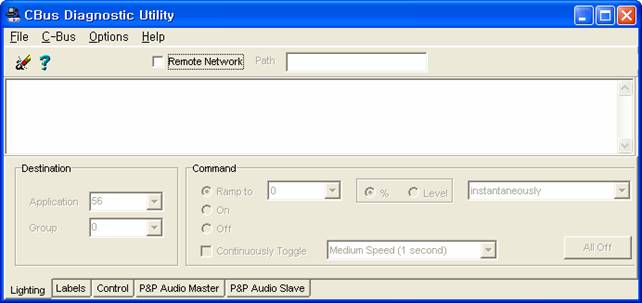 |
| <Figure 5> Example of main screen of 'CBus Diagnostic Utility¡¯ |
2) Connect Clipsal controller by using ¡®C-Bus|Connect to C-Bus¡¯ menu at <Figure 5>.
3) After the connection is completed, select ¡®C-Bus|Set Mode¡¯ menu. Then opens dialog box such as <Figure 6>.
4) Please check( v ) 'SMART' of ¡®Interface Option1¡¯and ¡®Power Up Settings¡¯ at <Figure 6>.
5) Also check( v ) 'Burden' of ¡®Interface Option2¡¯. Press 'OK' button, the Smart and Burden mode setting is complete.
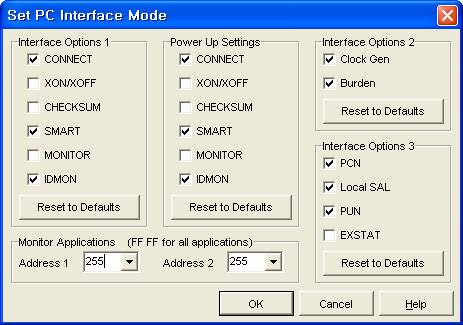 |
| <Figure 6> Example of Set PC Interface Mode dialog box |