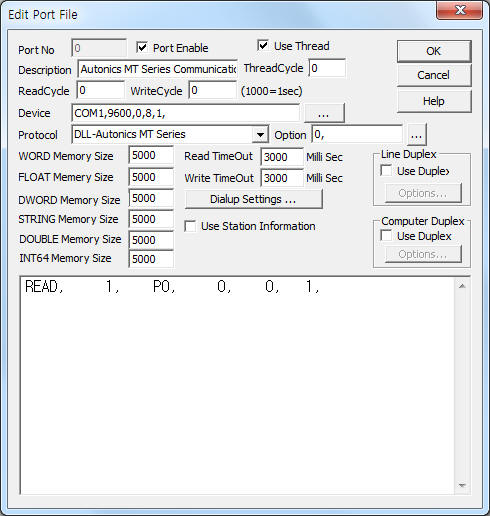
Autonics MT Series Communication Driver is the driver to communicate with multi-meter of Autonics Co., Ltd. in Korea.
<Figure 1> is read setting example of Autonics MT Series communication driver.
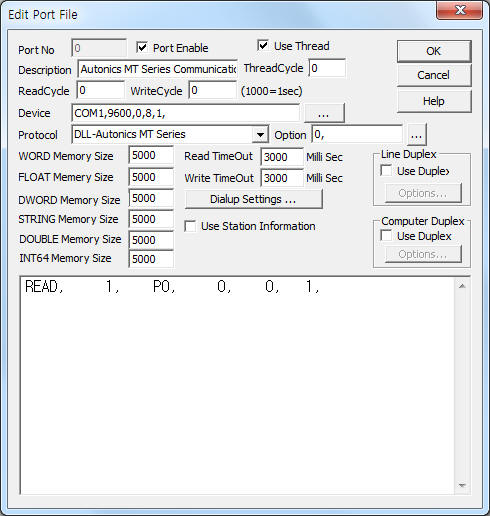 |
| <Figure 1> Read setting example of Autonics MT Series communication driver |
Device part of <Figure 1> input Com Port(COM1), Baud Rate(9600), Parity Bit(0), Data Bit(8), Stop Bit(1) respectively.
You can also set model of MT series (0: normal model, 1 : TZ model, default = 0) by using option part.
Autonics MT Series communication driver¡¯s read schedule
Read schedule setting parameters are as follows:
1) STATION – Station of equipment = 1 ~ 99.
2) Read command – Command = P0, C0, C1, C2, C3, K0, K1, X0, X1, Y0, Y1 ¡¦ (Refer to <Table 1>)
3) Read start address –Don't care.
4) Save start address for Communication Server – Saving start address of Communication Server.
5) Read Size – Size = Fix to 1.
Read schedule example)
READ, 1, P0, 0, 0, 1,
| Read/Write Command | Contents |
| P0 | Read/Write of Process Value |
| C0, C1, C2, C3 | Read/Write of comparision value, high-high(HH), high(H), low(L), low-low(LL) |
| K0, K1 | Read/Write of peak Max/Min count value after setting |
| X0, X1 | Read/Write of input Prescaling Value X.Ain/Bin |
| Y0, Y1 | Read/Write of input Prescaling Value Y.Ain/Bin ) |
| <Table 1> Read/Write commands type and contents of Autonics MT Series communication driver | |
Autonics MT Series communication driver store the same data in WORD, DWORD, FLOAT memory, but the data formats are different.
If you click the icon
![]() in
protocol option part, you can see the dialogue box such as <Figure 2>. you can
also set read schedule by using this part.
in
protocol option part, you can see the dialogue box such as <Figure 2>. you can
also set read schedule by using this part.
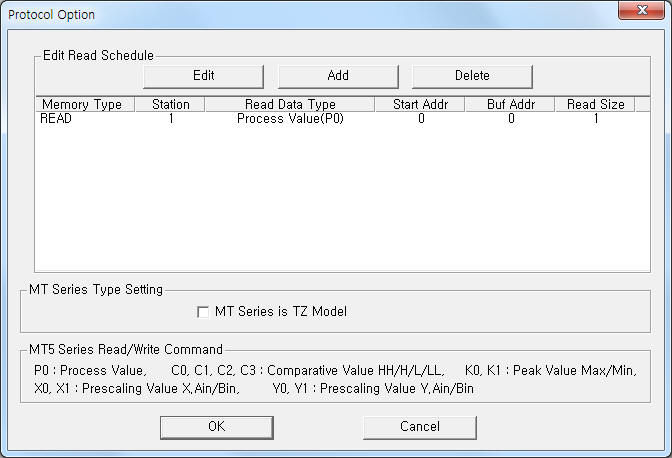 |
| <Figure 2> Example of Autonics MT Series communication driver¡¯s Option dialogue box |
You can also set read schedule by using
![]() ,
, ![]() ,
, ![]() button and
listbox of <Figure 2>.
button and
listbox of <Figure 2>.
MT series's model can set by part of ¡®MT Series is TZ Model¡¯ shown in <Figure 2>.
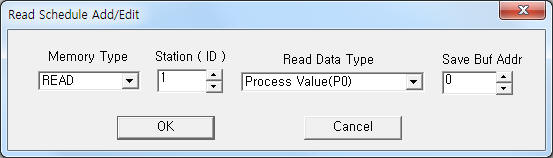 |
| <Figure 3> Example of Autonics MT Series communication driver¡¯s read schedule Add/Edit dialogue box |
When you click Add button or Edit button in dialogue box of <Figure 2>, dialogue box of <Figure 3> will be shown.
You can set Autonics MT Series by using write settings.
Bit write
Bit write and Word write have the same setting parameters except output value(0 or 1).
Word write
Word write setting parameters are as follows:
1) PORT : Port no. (0 ~ 255)
2) STATION : Station of equipment = 1 ~ 99.
3) ADDRESS : Don't care.
4) EXTRA 1 : Write command= P0, C0, C1, C2, C3, K0, K1, X0, X1, Y0, Y1 ¡¦ (Refer to <Table 1>)
5) EXTRA 2 : Decimal point position.
1 ~ 5 : 1 ~ 5 decimal point,
other : don't use decimal point.
Connection of main power line and communication cable are as follows.
Connection of main power line
Please connect main power input AC 100 ~ 240V 50 ~ 60HZ at 8, 9 connector.(<Figure 4>)
 |
| <Figure 4> Connection example of power line and communication cable |
 |
| <Figure 5> Appearance of MT Series equipment |
Connection of RS-485 communication cable
You have to connect MT Series's 9 ( + ), 10 ( - ) connector and +, - connector of computer side like <Figure 6>.(RS-485 connectoin).
RS-485 connector of computer MT Series's connector
connector + -------------------------------------------------- connector 9
connector - -------------------------------------------------- connector 10
<Figure 6> Connectoin line of RS-485
MT Series's station and baud rate setting are as follows.
1) Press 'MD' buffon while 3 seconds at Run state. Then shows 'PA1' at the screen.
2) Press again 'MD' button while 1 second(total 4 seconds), you will see 'PA2' at the screen.
3) After 2 seconds showed 'PA2', you can see ¡®out.t¡¯ at the screen.
4) If you press 'MD' button, shows ¡®HYS¡¯ at the screen.
5) Press again 'MD' button, shows ¡®Pey.t¡¯ at the screen.
6) Press again 'MD' button, shows ¡®dis.t¡¯ at the screen.
7) Press again 'MD' button, shows ¡®AdrS¡¯ at the screen.
8) When shows 'AdrS', you can set 'station'(1 ~ 99) of MT Series by UP/Down button.
9) After setting station, you should press 'MD' button for confirm.
10) If you press 'MD' button again, shows ¡®bps¡¯ at the screen. When shows 'bps', you can set 'baud rate'(9600/4800/2400) of MT Series by UP/Down button